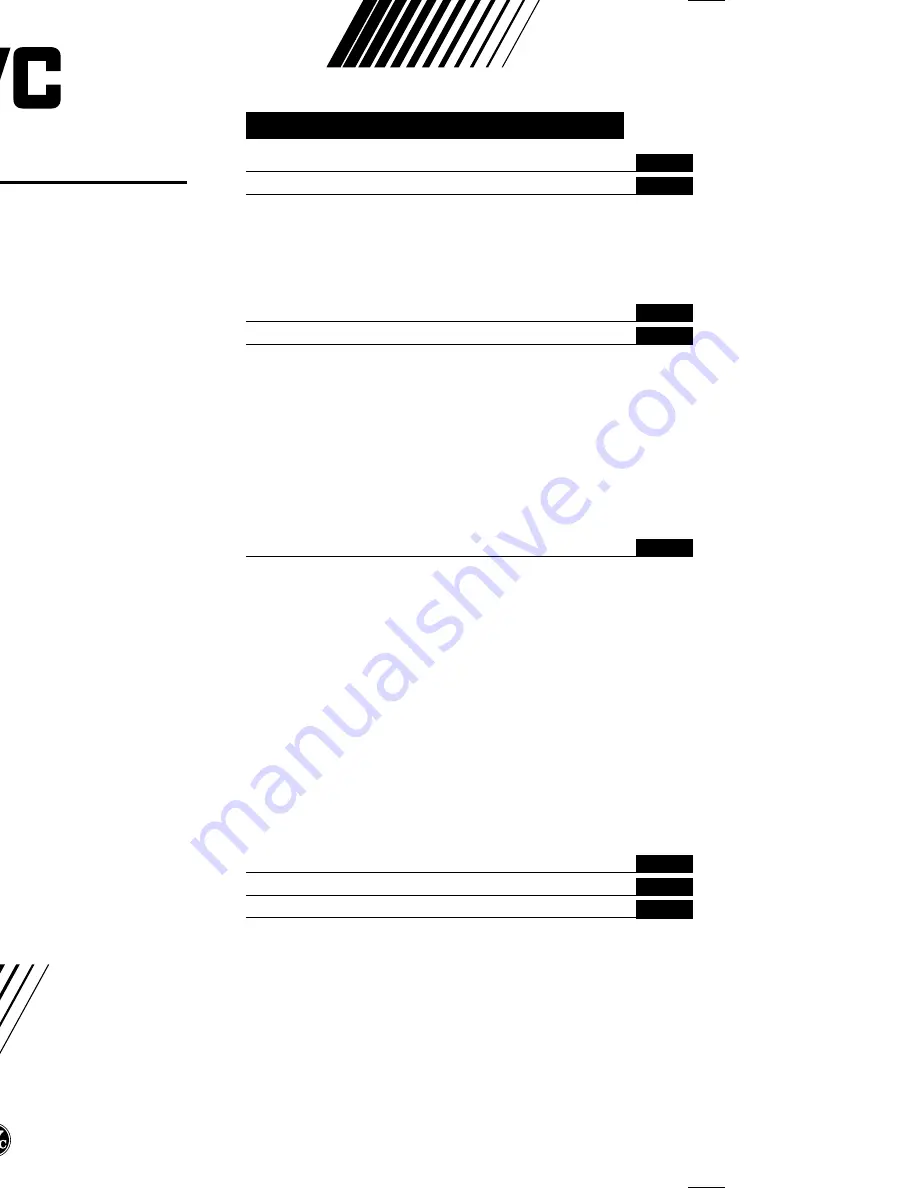
LCT1196-001A-H
0502-Ki-NIC-JMT
© 2002 VICTOR COMPANY OF JAPAN, LIMITED
COLOUR TELEVISION
INSTRUCTIONS
Thank you for buying this JVC
colour television.
To make sure you understand how to
use your new TV, please read this
manual thoroughly before you begin.
AV-14AMG3
AV-14FMG3
AV-20NMG3
AV-21DMG3
AV-21LMG3
AV-21QMG3
AV-14FMG3B
AV-20NMG3B
AV-21FMG3B
Contents
Safety precautions
2
Preparation
3
1 Confirm which remote control you have ...... 3
2 Inserting the batteries ................................... 3
3 Connecting the aerial and external devices ... 4
4 Connecting the power cord ........................ 6
5 SETUP TOUR .............................................. 6
Basic operation
7
Remote control buttons and functions
8
ECO SENSOR button ..................................... 8
PICTURE MODE button ................................. 8
COLOUR SYSTEM button ............................. 8
SOUND SYSTEM button ............................... 8
DISPLAY button ............................................. 9
button .......................................... 9
CHANNEL SCAN button ................................ 9
MUTING button ............................................. 9
OFF TIMER button ......................................... 9
Using the TV’s menus
10
Basic operation ............................................ 10
ON TIMER ..................................................... 11
INPUT ........................................................... 11
VNR ............................................................... 11
AUTO SHUTOFF .......................................... 12
CHILD LOCK ................................................. 12
BLUE BACK .................................................. 12
Picture Adjustments .................................... 12
AI ECO DISPLAY .......................................... 13
SETUP TOUR ............................................... 13
AUTO CH PRESET ....................................... 13
MANUAL CH PRESET .................................. 14
SKIP .............................................................. 15
LANGUAGE .................................................. 15
Using the buttons on the TV
16
Troubleshooting
18
Specifications
19
LCT1196-001A-H_Cover
20/5/2002, 10:49
2-3
Summary of Contents for AV-14AMG3, AV-14FMG3, AV-20NMG
Page 20: ......


































