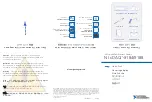JA2500 Junos Space Appliance Quick
Start
November 2018
Revision 06
This document describes how to install the Juniper Networks JA2500 Junos Space
Appliance.
Contents
JA2500 Appliance Quick Start Description . . . . . . . . . . . . . . . . . . . . . . . . . . . . . . . . 3
Step 1: Prepare the Site for JA2500 Appliance Installation . . . . . . . . . . . . . . . . . . . 5
Rack Requirements . . . . . . . . . . . . . . . . . . . . . . . . . . . . . . . . . . . . . . . . . . . . . . . 5
Tools Required to Install the Appliance in a Rack . . . . . . . . . . . . . . . . . . . . . . . 6
Step 2: Install the JA2500 Appliance . . . . . . . . . . . . . . . . . . . . . . . . . . . . . . . . . . . . 6
Unpack the JA2500 Appliance . . . . . . . . . . . . . . . . . . . . . . . . . . . . . . . . . . . . . . 6
Mount the JA2500 Appliance . . . . . . . . . . . . . . . . . . . . . . . . . . . . . . . . . . . . . . . 7
Front-and-Rear Mounting the JA2500 Appliance Flush to a Rack . . . . . . 7
Front-and-Rear Mounting the JA2500 Appliance Recessed in a
Rack . . . . . . . . . . . . . . . . . . . . . . . . . . . . . . . . . . . . . . . . . . . . . . . . . . . 8
Midmounting the JA2500 Appliance in a Two-Post Rack . . . . . . . . . . . . . 9
Step 3: Connect Power to the JA2500 Appliance . . . . . . . . . . . . . . . . . . . . . . . . . . 10
Connecting AC Power to the JA2500 Appliance . . . . . . . . . . . . . . . . . . . . . . . 10
Connecting DC Power to the JA2500 Appliance . . . . . . . . . . . . . . . . . . . . . . . 12
Step 4: Connect External Devices and Cables . . . . . . . . . . . . . . . . . . . . . . . . . . . . . 14
Connecting the JA2500 Appliance to a Management Console . . . . . . . . . . . . 14
Connecting the JA2500 Appliance to the Network . . . . . . . . . . . . . . . . . . . . . 15
Step 5: Boot the JA2500 Appliance . . . . . . . . . . . . . . . . . . . . . . . . . . . . . . . . . . . . . 15
Step 6: Configure the JA2500 Appliance . . . . . . . . . . . . . . . . . . . . . . . . . . . . . . . . . 17
Step 7 (Optional): Configuring the eth1 Interface . . . . . . . . . . . . . . . . . . . . . . . . . . 25
Safety Warnings . . . . . . . . . . . . . . . . . . . . . . . . . . . . . . . . . . . . . . . . . . . . . . . . . . . . 26
Compliance Statements for EMC Requirements for JA2500 . . . . . . . . . . . . . . . . . 27
Canada . . . . . . . . . . . . . . . . . . . . . . . . . . . . . . . . . . . . . . . . . . . . . . . . . . . . . . . 27
European Community . . . . . . . . . . . . . . . . . . . . . . . . . . . . . . . . . . . . . . . . . . . . 27
Japan . . . . . . . . . . . . . . . . . . . . . . . . . . . . . . . . . . . . . . . . . . . . . . . . . . . . . . . . . 27
United States . . . . . . . . . . . . . . . . . . . . . . . . . . . . . . . . . . . . . . . . . . . . . . . . . . 28
Requesting Technical Support . . . . . . . . . . . . . . . . . . . . . . . . . . . . . . . . . . . . . . . . 28
Self-Help Online Tools and Resources . . . . . . . . . . . . . . . . . . . . . . . . . . . . . . 28
Opening a Case with JTAC . . . . . . . . . . . . . . . . . . . . . . . . . . . . . . . . . . . . . . . . 29
1
Copyright © 2018, Juniper Networks, Inc.