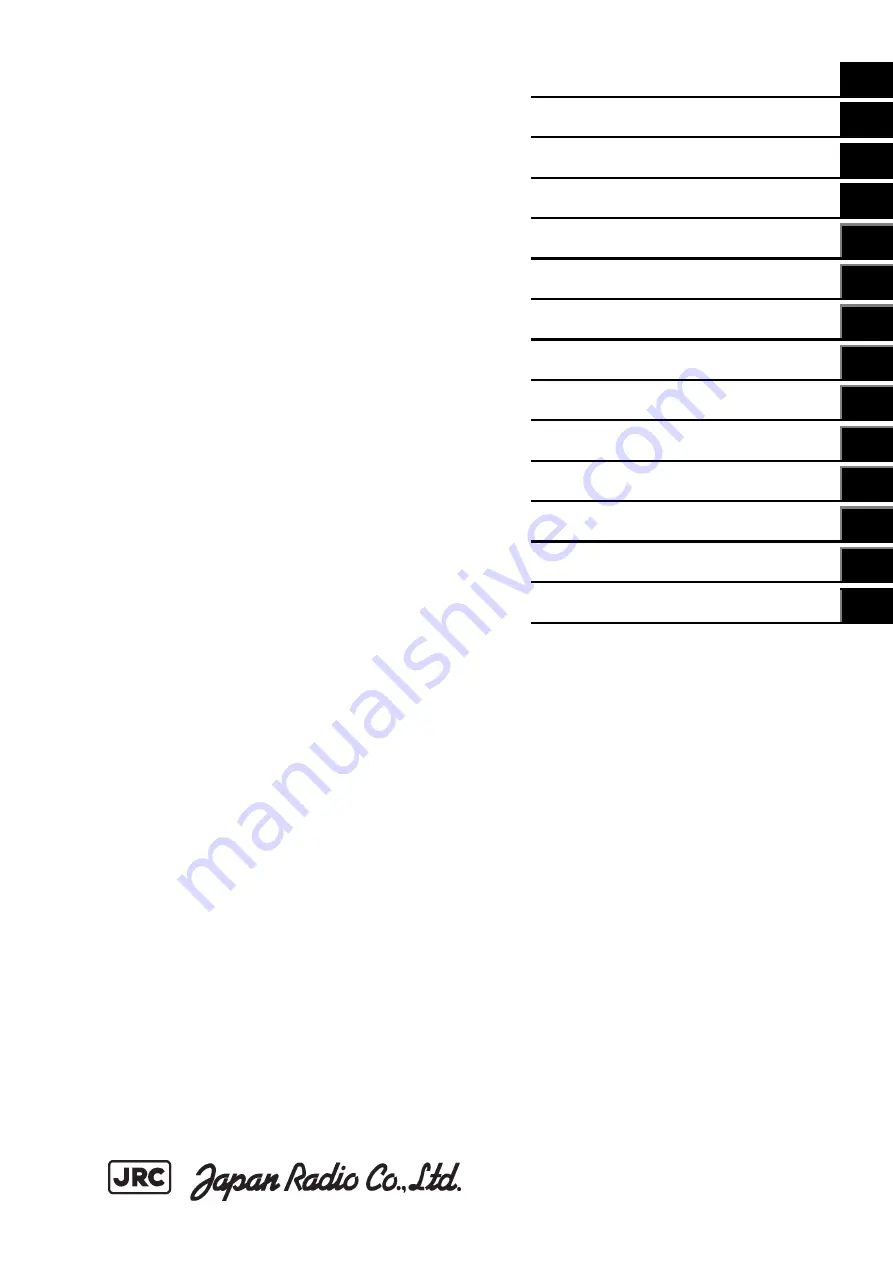
Overview
1
Name and Function of Each Unit
2
Basic Operations
3
Each Block of Conning Display
4
Setting Up Screen View
5
Setting Up Alerts
6
Setting Up the Operation Mode
7
Adjusting and Setting Up Equipment
(for Services)
8
Maintenance & Inspection
9
Failures and After-Sale Services
10
About Disposal
11
Specifications
12
Alert List
APP A
Menu List and Materials
APP B
JAN-7202/9202
Conning Display
Instruction Manual
Summary of Contents for JAN-7202
Page 2: ......
Page 19: ...xvii CWA 246 26inch Display Unit Mount Kit Warning Label ...
Page 20: ...xviii CWA 245 19inch Display Unit Mount Kit Warning Label ...
Page 21: ...xix NQE 3141 4A 8A Interswitch Unit Warning Label ...
Page 22: ...xx EQUIPMENT APPEARANCE CWA 245 Display Unit CWA 246 Display Unit ...
Page 24: ...xxii NWZ 207 214 19inch Display NWZ 208 26inch Display NQE 1143 Junction box Option ...
Page 34: ...Contents 8 ...
Page 50: ...Section 1 Overview 1 16 Outline Drawing of 19inch Desktop Frame CWB 1594 ...
Page 56: ...Section 1 Overview 1 22 ...
Page 66: ...Section 2 Name and Function of Each Unit 2 10 ...
Page 118: ...Section 3 Basic Operations 3 52 ...
Page 166: ...Chapter 4 Conning Display 4 48 ...
Page 256: ...Section 9 Maintenance Inspection 9 48 ...
Page 272: ...Section 10 Failures and After Sale Services 10 16 ...
Page 274: ...Section 11 About Disposal 11 2 ...
Page 331: ......


































