Reviews:
No comments
Related manuals for Catspad
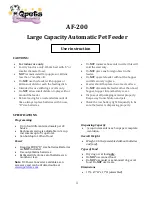
AF-200
Brand: Qpets Pages: 5

NAGNODESIGN BDM-REV-410 Series
Brand: Sanipex Pages: 8

BAGNODESIGN BDM-MLI-407 Series
Brand: Sanipex Pages: 8

MARMO 396
Brand: IB RUBINETTI Pages: 12

Citterio M 348131 Series
Brand: Axor Pages: 24

SD-105
Brand: SportDOG Pages: 16

Prediction Elite Series
Brand: MAINLINE Pages: 6

MINIMA K-45805T
Brand: Kohler Pages: 15

SeaEra Toilets
Brand: Raritan Pages: 16

1003002609
Brand: Glacier bay Pages: 33

DiaDENS-PC
Brand: JPA Pages: 13

67662-X5104
Brand: Jacuzzi Pages: 4

DU-2061
Brand: baliv Pages: 32

Marco Polo
Brand: Eureka Pages: 2

Focus 100 CoolStart 31509000
Brand: Hans Grohe Pages: 44

Talis C 33144000
Brand: Hans Grohe Pages: 17

Talis S2 32047000
Brand: Hans Grohe Pages: 36

Talis C 04492800
Brand: Hans Grohe Pages: 16

















