Reviews:
No comments
Related manuals for JSPM-5200
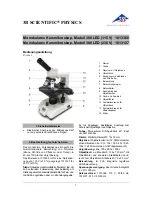
300 LED 1013366
Brand: 3B SCIENTIFIC PHYSICS Pages: 12

M8311E Series
Brand: Omax Pages: 11

IX81-ZDC2
Brand: Olympus Pages: 16

IX81
Brand: Olympus Pages: 68

88-55001
Brand: Bresser Pages: 60

3050 Series
Brand: Accu-Scope Pages: 4

3000-LED series
Brand: Accu-Scope Pages: 20

SM-4 Series
Brand: AmScope Pages: 37

490 Series
Brand: AmScope Pages: 64

SMZ-1B
Brand: Nikon Pages: 3

M51B
Brand: Omax Pages: 6

MIC-D
Brand: Olympus Pages: 28

Vision V5000
Brand: Woodley Pages: 44

qc3247
Brand: DigiTech Pages: 32

Visio-tel
Brand: Visio-Tek Pages: 12

B-380 Series
Brand: Optika Pages: 62

















