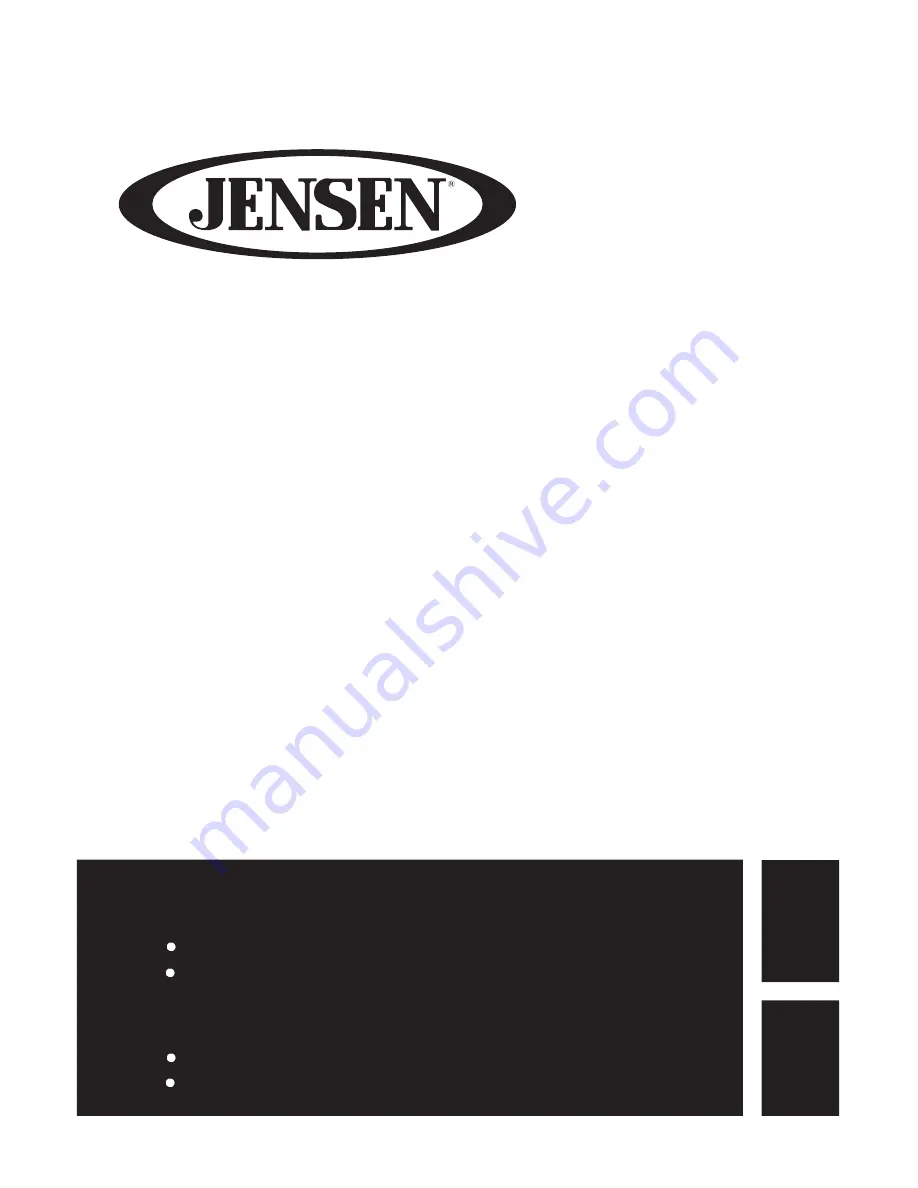
Guide de l’utilisateur du téléviseur
Veuillez observer toutes les mesures de sécurité en utilisant ce produit.
Veuillez lire soigneusement ce manuel avant d’utiliser ce produit.
Please observe all safety precautions when using this product.
Please read this manual careful
hsil
gn
E
si
aç
nar
F
ly.
14 SERIES
LED TV User’s Guide
LED
















