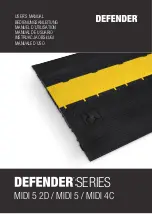Summary of Contents for DSAM-2600B
Page 2: ......
Page 3: ...DSAM Product Family Series Wavetek Series Field Meter Quick Start Guide...
Page 4: ......
Page 10: ...Table of Contents vi DSAM Product Family Quick Start Guide Rev 001...
Page 16: ...About This Guide Conventions xii DSAM Product Family Quick Start Guide Rev 001...
Page 87: ......