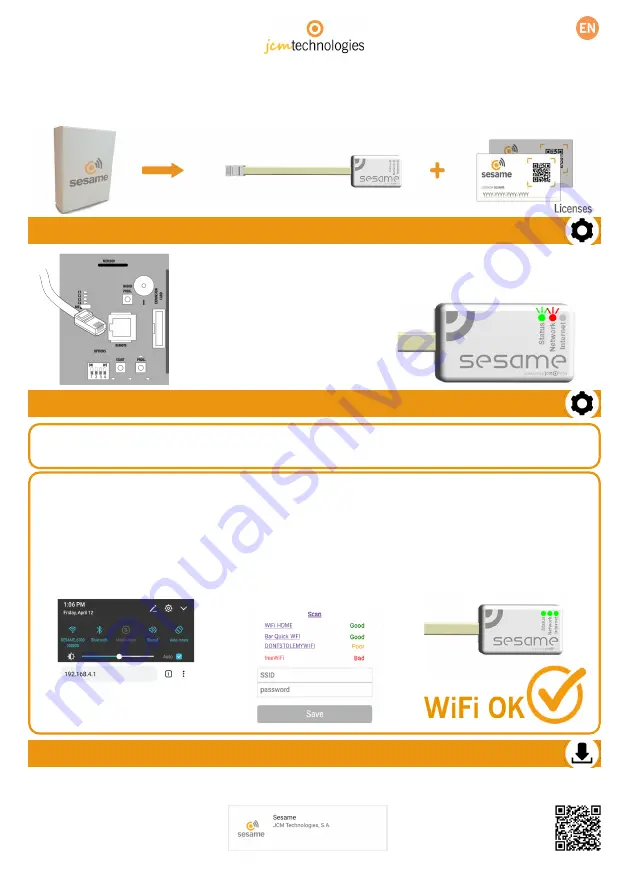
Rapid Installation Guide
SESAME
The solution for adding connectivity to the "M8NF" control panels
1.Connection
Connect the SESAME device to your M8NF control panel (use the RJ-45 connector). The
LED status should be flashing green and the LED network should be flashing red, which
shows that the device needs to be configured.
2.WIFI Connection Configuration
1.
Using your smartphone, go to: Configuration/Set Up -> Wi-Fi & Networks -> Wi-Fi(search for: SESAME_
XXXXXXXXXX, no password is required).
2.
Configure the SESAME_XXXXXXXXXX connection: the website for configuration will appear immediately (if not,
enter192.168.4.1 into your browser):
•
2.1.
Search for your home Wi-Fi signal (the signal should be
Good
or
Poor
for optimum efficiency)
and enter your home Wi-Fi password.
•
2.2.
Wait until the three LED lights will remain steady green, indicating that the WiFi connection was
successfully established. This operation may take a minute.
3.Downloading SESAME
Download the "Sesame" app from "JCM Technologies, S.A." using PlayStore if using an Android device, or go to the App Store
if using an iOS smartphone.


