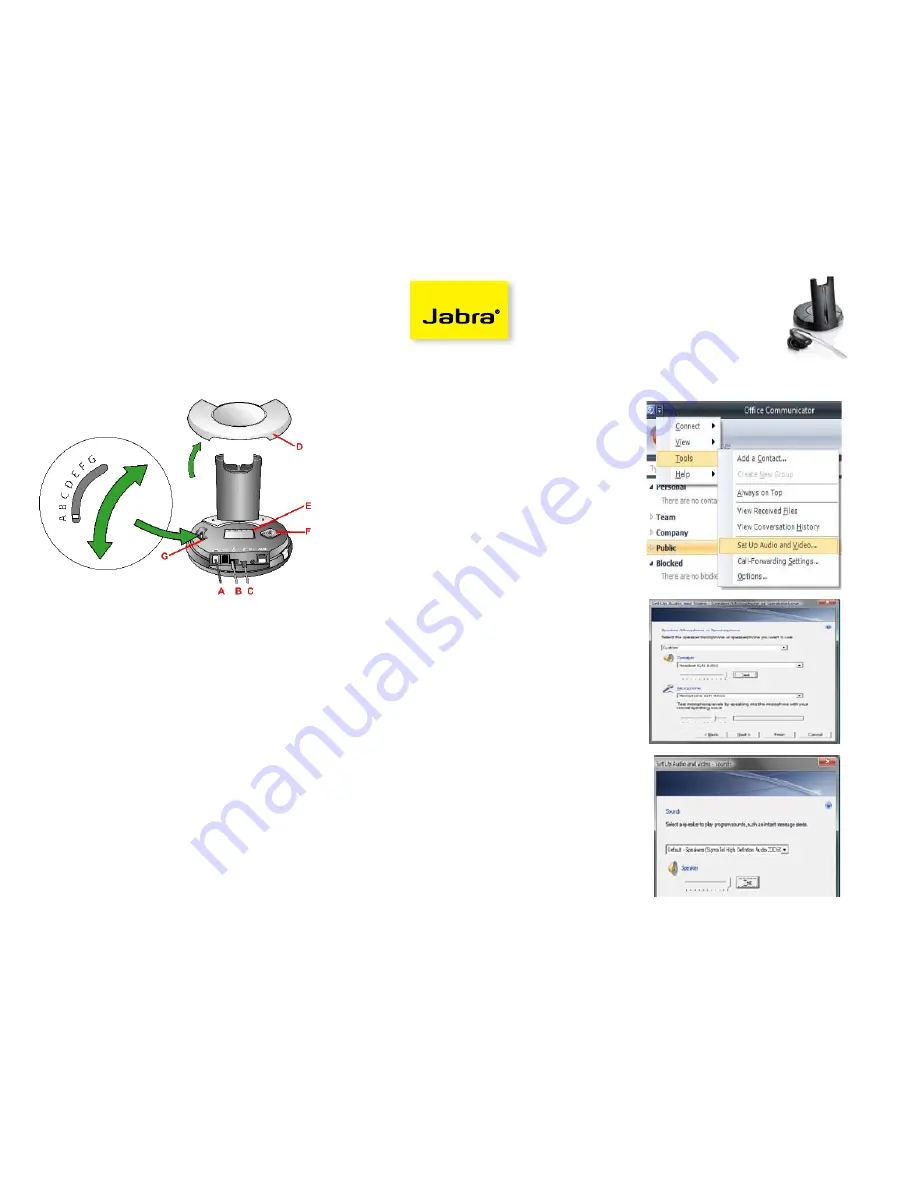
Set-Up Guide
GN9350e
Welcome to Microsoft Office Communicator!
Using this headset with Office Communicator will provide a simple, more consistent audio experience than using the microphone
and speakers on your computer (if available). You can also use this headset to answer calls on your Deskphone.
How to Connect and Configure Your Hardware:
1. First, be sure to connect your GN9350’s cables:
A. Connect the port labeled with a telephone icon
(
A
) to the headset port in the back of your phone.
B. The power cable (
B
) is connected to power.
C. The USB port (C) is connected to a USB port on
your computer.
2. Next, remove the cover from the base (
D
).
3. Your configuration settings are shown on the LCD
display (
E
) and you scroll through them and set them
with the directional pad (
F
).
4. Working through the settings tab from left to right,
make sure they are set to the following settings:
Transmit Volume: 8/12
Hookswitch:
GN RHL
Range/Power:
Very Low
Sound Mode:
A. At the top of the list select Normal
B. Scroll down to the bottom of the list and select
Switch Protection Level (Intellitone): Level 0
5. Finally, set the Clear Dial Tone Switch (
G
) to position A.
Setup Instructions:
After connecting and configuring your hardware following
the instructions to the left, follow these instructions to finish
your setup:
1. Connect the headset to the base and allow to fully
charge. 4 green LED’s on the front of the base will light
up from left to right as the headset charges. The headset
is fully charged when all 4 LED’s are lit. (this will take
about 3 hours).
2. Open Communicator 2007 R2.
3. Click the drop down arrow on the upper left corner.
4. Select the
Tools
option.
5. Select
“Set Up Audio and Video…”
6. On the first pane you will set the Handset or Headset
you want to use. Make sure that
Headset (GN9350)
is selected in the drop down menu.
7. Click
Next.
8. On this pane, you will configure your Speakerphone.
If you use a USB speakerphone (like the Polycom CX100)
then leave it configured here and skip to step 11.
9. Make sure the
Headset (GN9350)
is listed as your
speaker and microphone in the appropriate boxes.
(See graphic at right) You may need to set the top drop
down menu to
Custom
in order to change these settings.
10. Click
Next.
11. On the next pane, you will set the audio output location
for your program sounds. It is recommended that you
use your PC speakers for this setting if you have a sound
card and speakers available.
12. When you have selected the output location, click the
Finish
button.




















