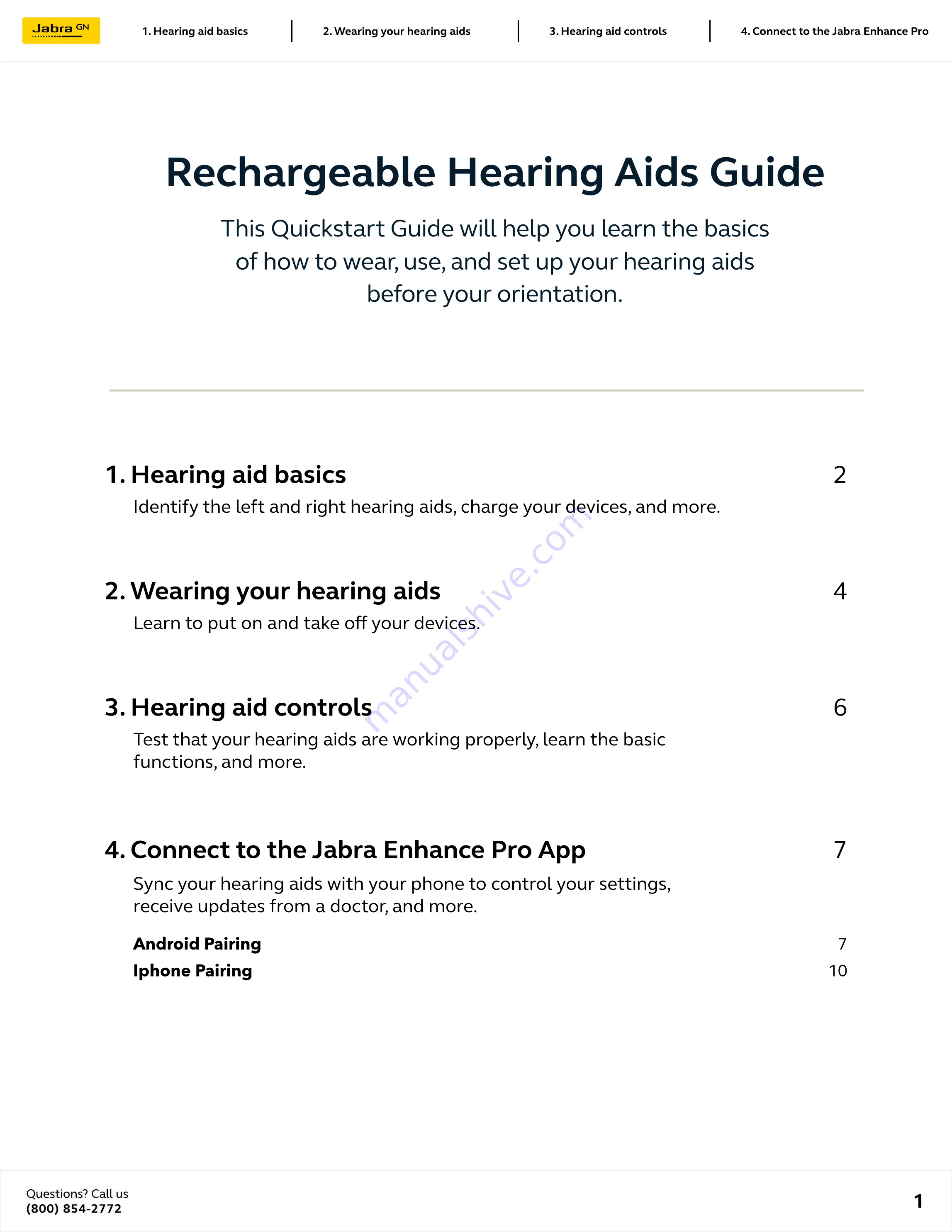
4. Connect to the Jabra Enhance Pro App
Sync your hearing aids with your phone to control your settings,
receive updates from a doctor, and more.
Android Pairing
iphone pairing
7
10
3. Hearing aid controls
Test that your hearing aids are working properly, learn the basic
functions, and more.
2. Wearing your hearing aids
Learn to put on and take off your devices.
1. Hearing aid basics
Identify the left and right hearing aids, charge your devices, and more.
7
6
4
2
Questions? Call us
(800) 854-2772
1
4. Connect to the Jabra Enhance Pro
3. Hearing aid controls
2. Wearing your hearing aids
1. Hearing aid basics
This Quickstart Guide will help you learn the basics
of how to wear, use, and set up your hearing aids
before your orientation.
Rechargeable Hearing Aids Guide
































