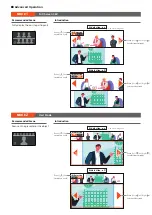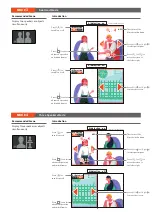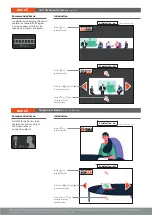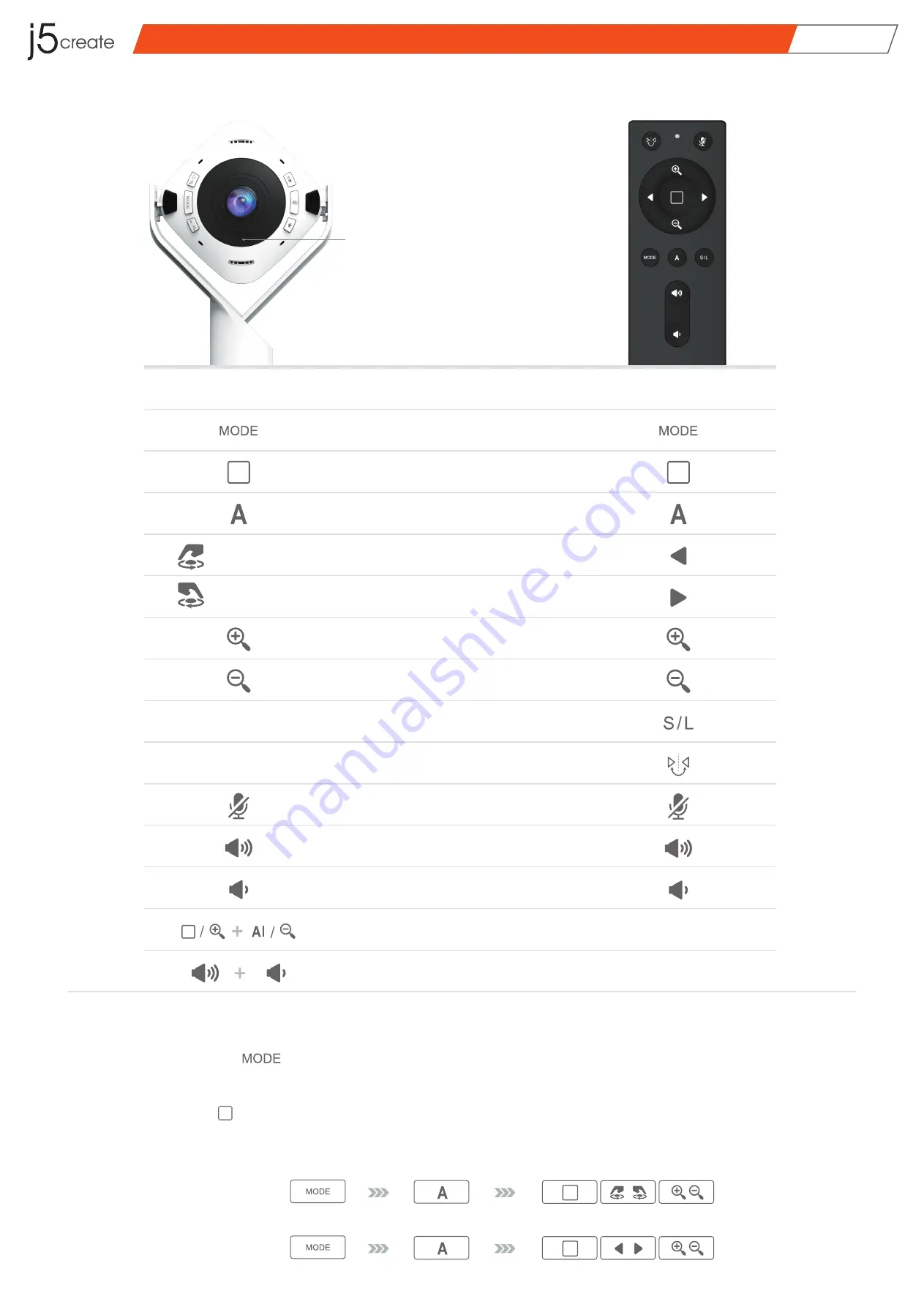
■ Control Key Description
■ Basic Operation
JVU368
|
360° Al-Powered Webcam with Speakerphone
USER MANUAL
( 1 ) Press the ( ) button to select the desired screen mode.
( 2 ) AI detection is on by default, which will track participants or frame the screen automatically.
( 3 ) Press ( ) to enter advanced operation and switch frames. Refer to the next chapter
"Advanced Operations" for more on screen operations and settings.
Switch Screen Mode
OPERATING PROCEDURES
Advanced Webcam
Operation
Toggle AI Mode
※ Please check the QIG
for details
Save the current scene
( Long Press )
Load the saved scene
( Short Press )
Function Description
Zoom In
Zoom Out
Mode Select
Right
Left
microphone on/off
AI Function on / off
Mirror the screen
Increase volume
Decrease volume
Save and load setting
Frame Select
Remote Control
Button Control
N/A
Long press
“MODE” botton
N/A
N/A
Downloads the Webcam
Companion App for Windows®
Downloads the Webcam
Companion App for macOS®
Touch bar
Touch bar
Anticlockwise
Touch bar
Clockwise
Mode Select
AI Function on/off
Advanced Operation
Remote Control
:
Mode Select
AI Function on/off
Advanced Operation
Button Control
:
( 1 )
( 2 )
( 3 )