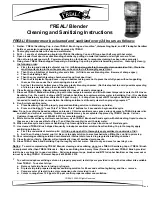产品型号
材质
料号
尺寸
颜色
备注
制作人和日期
KDEX0002M1
说明书
铜版纸
黑白色
2021.03.05
制作要求:
90X130MM
Dear Customer
Thank you for purchasing this product. For optimum performance and
safety, please read these instructions carefully before connecting,
operating or adjusting this product. Please keep this manual for future
reference.
J-Tech Digital products are designed to make your A/V device use more
convenient, comfortable and productive.
The J-Tech Digital JTECH-WEX200 wireless HDMI extender allows the
user to extend HD Audio & Video HDMI signals wirelessly up to 200
feet away to an HD capable display. The extender follows the TCP / IP
standard Wireless Transport Protocol, so it has high transmission rate
and strong anti-interference capability. The JTECH-WEX200 also
supports HDMI mirror output and infrared remote-control extension.
The JTECH-WEX200 is widely applicable to office presentations,
lectures, education, conferences, residential entertainment and more.
2
3
4
A.5.MANUAL963
6
PACKAGE CONTENTS:
5
1. HDMI Wireless Transmitter 1pc
2. HDMI Wireless Receiver 1pc
3. IR Transmitter cable 1pc
4. IR Receiver cable 1pc
7
8
Before power on, please check all connecting cables carefully.
Please ensure that all cables are seated in their respective ports
correctly.
No
.
Problem
Description
Solutions
1
No display
1. Ensure the TV is on and is connected to the
extender via HDMI.
2. Please check the TX power supply
3. Make sure the TV is working regularly
Displays
“Connecting”
2
90.00 mm
130.00 mm
FEATURES:
One TX can be paired with up to two JTECH-WEX200 receivers
Transmitter features a local HDMI output port for local display
Supports HDMI resolutions: 480P - 1080P@50/60Hz and
SVGA - WUXGA
Utilizes the 5G ISM frequency band for high-transmission data rate
and anti-interference capabilities
Uses two external dual - gain antennas. Full HD 1080p transmits
up to 200ft wirelessly in open space. (May be affected by the
use environment)
Extends wide-band infrared remote to control source device from
display side
Supports OSD for easy access to device status
Simple Plug and Play installation, no software required
Includes web configuration interface
5. User manual 1pc
6. DC power adapter 2pcs
7. Antenna 4pcs
POWER STATUS HDMI
RESET
J-Tech Digital Wireless HDMI Extender
Up To 200ft with
Adjustable T
ransmission Channels
MODEL:JTECH-WEX200
1080p
Full
Receiver
RESET CHANNEL
POWER STATUS HDMI
J-Tech Digital Wireless HDMI Extender
Up To 200ft with
Adjustable T
ransmission Channels
MODEL:JTECH-WEX200
1080p
Full
Transmitter
1
2
3
4
5
6
7
FEATURES OF THE INTERFACE:
Transmitter (TX)
FIG.1 TX Front Panel View
FIG.2 TX Rear Panel View
POWER
: Power indicator
STATUS:
System status indicator
HDMI:
HDMI input/output status indicator
RESET:
Factory Reset Button
CHANNEL:
Wireless channel switch button
DC12V:
12V DC in jack
IR OUT:
Port for IR transmitter cable
HDMI IN:
HDMI input port
HDMI OUT:
HDMI loop output port
Receiver (RX)
FIG.3 RX Front Panel View
FIG.4 RX Rear Panel View
POWER:
Power indicator
STATUS:
System status indicator
HDMI:
HDMI input/output status indicator
RESET:
Factory Reset Button
DC12V:
12V DC in jack
IR IN:
Port for IR receiver cable
HDMI OUT:
HDMI output port
OPERATION AND CONNECTION:
1. Connect one HDMI cable from the HDMI source device (set top box,
DVD player, streaming device) into the HDMI input port of the HDMI
wireless TX.
2. Connect one HDMI cable from TV/Monitor into the HDMI output port
of the HDMI wireless RX.
3. Connect the IR Transmitter cable to the HDMI wireless TX’s IR Out
Port and the IR Transmitter cable must face the source device’s
infrared eye/sensor.
4. Connect IR Receiver cable to the HDMI wireless RX’s IR In Port.
5. Connect 12V power supplies to the TX & RX, the POWER indicator
will be illuminated when done successfully.
6. The extenders will automatically pair after being powered on. The
STATUS indicator of TX and RX will be illuminated when the
connection is successful. If the HDMI input or output signal is normal,
the HDMI indicator light will also be illuminated. The STATUS
indicator flashes continuously during normal transmission.
7
.
If you are using multiple receivers, all receivers will be connected
in the same way.
Local monitor
FIG.5 CONNECTION DIAGRAM
HDTV Monitor/Projector
RESET CHANNEL
POWER STATUS HDMI
J-Tech Digital Wireless HDMI Extender
Up To 200ft with
Adjustable Transmission Channels
MODEL:JTECH-WEX200
1080p
Full
Transmitter
POWER STATUS HDMI
RESET
J-Tech Digital Wireless HDMI Extender
Up To 200ft with
Adjustable Transmission Channels
MODEL:JTECH-WEX200
1080p
Full
Receiver
Panel key operation instructions:
1.
Changing Wireless Channel:
Press the “CHANNEL” key on the
front panel of TX to cycle through multiple 5GHz wireless channels.
If the product works unsteadily or the picture is intermittent, please
try a different channel.
2.
Restore Factory Setting:
Press and hold the RESET button for
three seconds. The HDMI Status LED will flash three times and the
device will restart. The OSD will show that Restore Factory Set is
successful.
The Factory Reset Button is located at the bottom of the RESET hole
found on the transmitter and receiver. Perform factory reset while the
device is powered on. User will need to use a long and slim stick like a
paper clip to press the RESET button.
Note: You must reset transmitter and all receiversbefore they can be
used again.
Web settings:
To prevent interference caused by a device using the same frequency, the
Wireless HDMI Extender supports the set-up and adjustment of the
operating channel and SSID via the WEB. For safety, the user should
change the SSID and the password during the first login. Please follow
the below steps:
1. Connect 12V power supplies to the transmitter and all receivers, and
let them finish the pairing sequence.
2. Enable WiFi on the mobile phone / PC, search for and connect to
SSID: JTD_HDMI_Wireless_1 Enter the default password: 00000000.
3. Modify the IP address type of the mobile phone / PC to Auto (DHCP).
When you select static type, you must be
set the IP in 192.168.1. xxx address
segment range, e.g. 192.168.1.100.
4. Open the browser and scan the QR
code or enter “192.168.1.10” in the
address bar to enterthe web GUI
as shown below:
5. Enter the default login password: admin, click “Login” to open the
settings interface. If you want to
modify the login password, please click on the " Modify " button. After
the password has been modified click "save" to save your changes and
exit. Restore factory settings by clicking the "reset" button.
6. If you have made an incorrect setting adjustment or forgot the set
password, you can restore factory settings on both transmitter and
receiver.
SPECIFICATIONS:
JTECH-WEX200
HDMI resolution ................................................... up to 1080P@50/60Hz
HDMI Audio Format...............................................LPCM2.0/48KHz/16Bit
HDMI Max bandwidth...................................................................225MHz
HDMI Max baud rate..................................................................6.75Gbps
Input/Output TMDS signal.......................................0.5~1.5Volts p-p(TTL)
Input/Output DDC signal ................................................ 5Volts p-p (TTL)
HDMI output cable distance.............
≤
40ft AWG26 HDMI standard cable
Antenna type.......................................... External dual 3dBi gain antenna
Wireless standard.............................................................IEEE 802.11a/n
Wireless Band..................................................................5GHz ISM Band
Max Data rates.........................................................2T2R up to 300Mbps
Transmit Output Power(IPEX)
.......
..................................
..........
20dBm Max
Transmission distance....................................up to 660m (in open space)
IR Carrier frequency...................................................................20-60KHz
TX/RX Max working current ................................................................ 1A
Power adapter format Input.............AC 100V~240V 50HZ/60Hz, DC12A
Operating Temperature range..................................................-5 to +45
℃
Storage Temperature range...................................................-20 to +60
℃
Operating Humidity range ....................10 to 90%RH (No Condensation)
Storage Humidity range..........................5 to 95%RH (No Condensation)
Case Dimension (L x W x H).............................................5 x 5 x 0.98 (in)
Weight .................................................................TX .359 lbs / RX.352lbs
Notes:
Please use the machine as instructed to preserve device longevity.
1. The machine should be placed in a location far from damp conditions,
high-temperatures and dust. Please also avoid erosive and oxidative
environments.
2. Avoid dropping, hitting or shaking the wireless extenders.
3. Touching the power adaptor with wet hands is prohibited.
4. Please hold the power adaptor head and do not pull the power cord
when removing from an electrical socket.
5. Please turn the power off when the machines are not used for a
prolonged period of time.
6. Please do not attempt to open or tamper with the internal components.
7. Please use the provided power adapter only.
FAQ:
1. Please check the RX power supply
2. Please ensure the WEB settings are set
correctly (if customized)
3. Co-channel interference. Please select a new
channel
4. Please power cycle both the transmitter and
receiver
Displays
“No signal”
Transmission
distance is
short
4
1. Check the signal source is powered on and
output is normal.
2. Check the signal source output resolution
(ensure it is supported)
3. Make sure the HDMI cable is properly
connected
3
1. Please adjust the angle of the antenna or
adjust the placement
2. Concrete walls, Brick, Wallpaper, Metal,
Bulletproof glass will shorten the signal cover
range or cause significant signal loss
3. Co-channel interference. Please select a new
channel
5
Image is
not fluid
1. Please adjust the angle of the antenna or
adjust the placement
2. Co-channel interference. Please select a new
channel
6
Can't find
the SSID
1. Please check the RX and TX power supply
2. Please check whether the Phone/PC supports
5G band
3. Factory default or turn off the power restart
7
Can't login to
the Web
settings
interface
1. Please check the RX and TX power supply
2. Please check the IP type of mobile phone/PC
is Auto (DHCP)
3. Please check the PC’s IP is in 192.168.1.
XXX address range
4. Please try logging in with a different web browser
9
10
add the last page here
(last page was provided in the Wechat group)