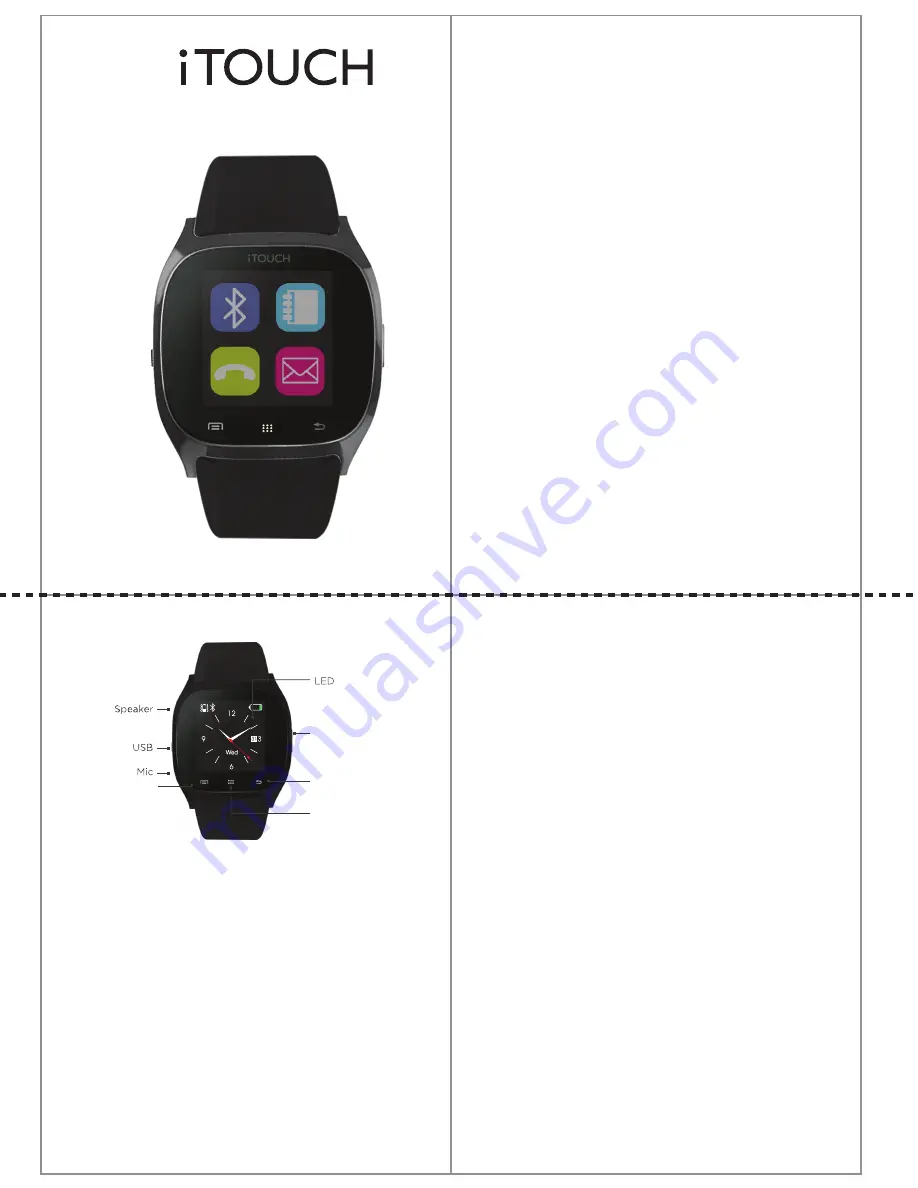
User Manual for the iTouch 3260
User Manual
PLEASE BE SURE TO READ THIS
INSTRUCTION MANUAL CAREFULLY
AND COMPLETELY BEFORE
OPERATING YOUR iTOUCH WATCH.
Thank you for choosing the iTOUCH
SmartWatch. Please read the manual
before you begin using your iTOUCH.
This manual will help you to
understand the full functionality and
simple operation of your device. The
main function of this SmartWatch is
as a notifier for your email, text
messages and social media apps. It
can synchronize your phonebook
and offers a variety of practical
services to make work and leisure
activities that much more enjoyable.
iTOUCH Configuration:
• LED: Bright LED backlit screen
• Power/HOME key: hold down to power device on or off.
Press once to return to the home interface and to activate LED
backlight.
• Back: Tap once to move back to previous menu.
• Dial/Keypad: Tap to bring up dial pad while in standby.
• Ok/Answer: Tap to bring up the menu while in standby,
confirm key while in the main menu, and answer key when
receiving a call.
• Microphone
• Micro USB plug: for charging your device using the included
micro USB cable.
• Speaker
Connecting via Bluetooth
iPhone™
:
- Before you begin, download the iTOUCH SW2 app from the
App store.
- To enable Bluetooth on your phone, go to your Settings
menu>>Bluetooth>>make sure it is switched on.
- Once you have confirmed that Bluetooth is on, you should see
your smart watch in your Devices list. It should show as iTouch.
Select this device to connect. You will see a Blue Bluetooth icon
on the watch to let you know that you are connected to your
device
- Once the device is connected, open the iTOUCH SW2 app you
downloaded and open it.
- Select the plus sign and then select the Bluetooth icon. A
new window will pop up. Tap the Start Search button and a list
of visible Bluetooth devices will appear. Select your iTouch
from the list. A window may pop up if you have already been
connected to the iTouch previously asking if you want to Ignore
Device or Connection. Select Ignore Device and the hit ok on
the next screen. Select the Bluetooth icon again and you
should be taken to the Start Search screen again.
- A window should pop up saying “Bluetooth Pairing Request”.
Select “Pair” and the phone will pair again with your iTOUCH.
You will now see a Bluetooth icon that is half Green and half
Blue on your watch letting you know that your device is fully
connected.
- Your notifications will begin to load on the watch.
ANDROID™:
- Before you begin, download the iTOUCH SW2 app from the
Google Play store.
- Select main menu by hitting the enter key which is the left
most icon on the lower part of your watch (Ok/Answer in the
diagram above).
- Once you have downloaded the app, go to your ANDROID
device’s settings menu and make sure that your Bluetooth is
turned on and that you check the box to make your smart
phone visible to other devices.
- Go to the ITOUCH SW2 app you downloaded and open it.
- Select the plus sign and then select the Bluetooth icon. A
new window will pop up. Tap the Start Search button and a list
Dial / Keypad
OK / Answer
Power / Home
Back
1
2
3




















