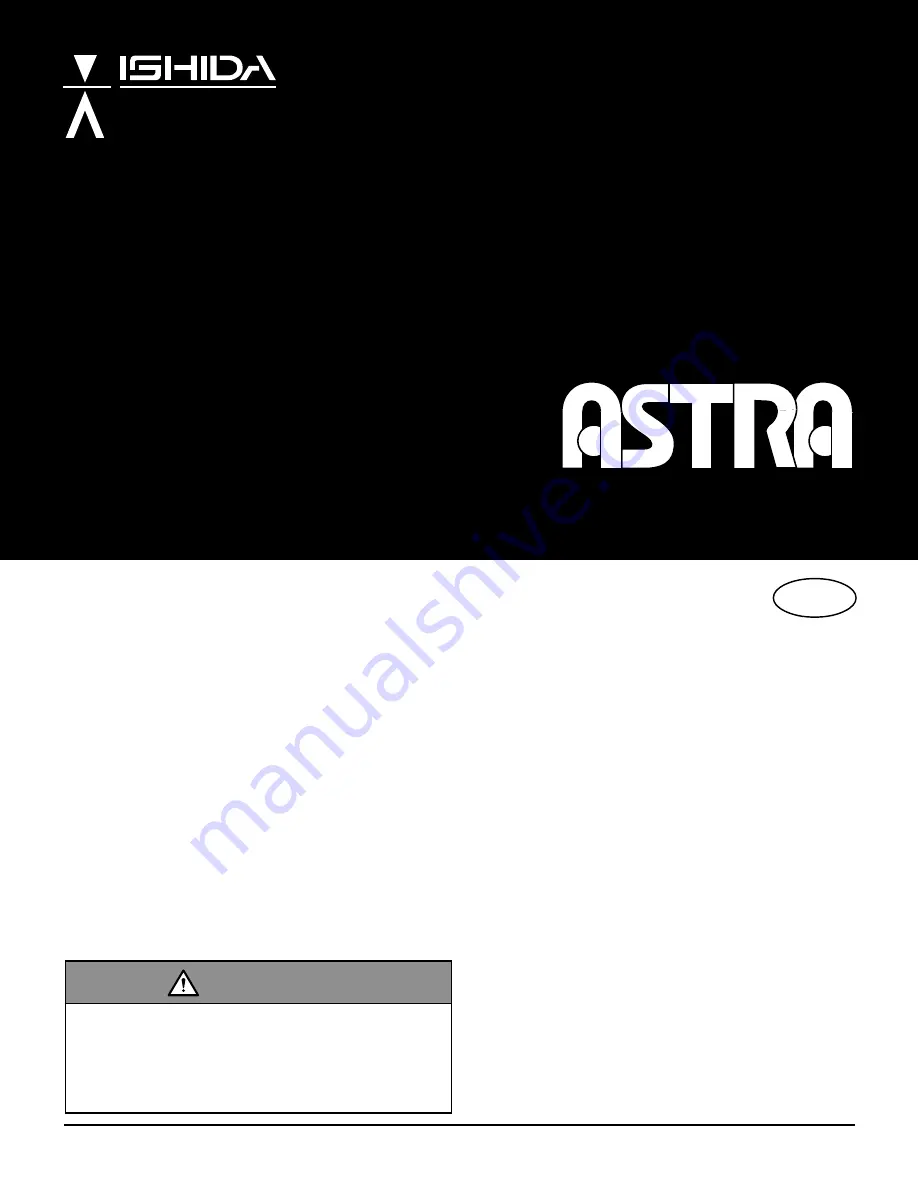
OPERATION MANUAL
Manual No. 0124C
ISHIDA CO., LTD.
WARNING
•
Do not carry out installation, operation, service,
or maintenance until thoroughly understanding
the contents of this manual.
•
Keep this manual available at all times for instal-
lation, operation, service, and maintenance.
Counter Scale Printer
Lb
Summary of Contents for Astra
Page 10: ...page 4 ASTRA Operation Manual Rev 0124C Chapter 1 Precautions ...
Page 18: ...page 12 ASTRA Operation Manual Rev 0124C Chapter 2 Product Overview ...
Page 58: ...page 52 ASTRA Operation Manual Rev 0124C Chapter 4 Registration Mode ...
Page 71: ...CHAPTER 7 TOTAL MODE 7 1 Total Mode Operations 66 ...
Page 75: ...CHAPTER 8 SUBTRACTION MODE 8 1 Subtraction Mode Operations 70 ...
Page 78: ...page 72 ASTRA Operation Manual Rev 0124C Chapter 8 Subtraction Mode ...
Page 79: ...CHAPTER 9 TROUBLESHOOTING 9 1 Before Using 74 9 2 Troubleshooting Chart 74 ...
Page 81: ...CHAPTER 10 DAILY MAINTENANCE 10 1 Maintenance 76 ...
















