Reviews:
No comments
Related manuals for IRISTICK.Z1

TY-EW3D3LE
Brand: Panasonic Pages: 5
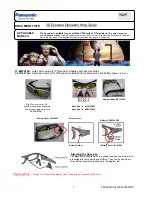
CL-1G1-070A
Brand: Panasonic Pages: 4

TY-EW3D2LE
Brand: Panasonic Pages: 14

TY-EW3D10W
Brand: Panasonic Pages: 14

TY-ER3D4MA
Brand: Panasonic Pages: 10

TY-EW3D10U
Brand: Panasonic Pages: 16

TY-EW3D2LU
Brand: Panasonic Pages: 18

TY-EP3D10WB
Brand: Panasonic Pages: 24

TY-EW3D3LU
Brand: Panasonic Pages: 52

TY-EW3D3LW
Brand: Panasonic Pages: 60

TY-EP3D20E
Brand: Panasonic Pages: 88

TY-EP3D10EB
Brand: Panasonic Pages: 102

TY-EW3D3LE
Brand: Panasonic Pages: 208

SSG-2100AB
Brand: Samsung Pages: 1

SSG-3100GB
Brand: Samsung Pages: 2

SSG-3050GB
Brand: Samsung Pages: 7

906-006
Brand: BlueWear Pages: 9

WX VAPOR
Brand: Wiley x Pages: 2












