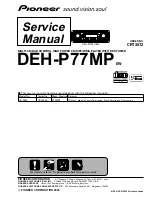Summary of Contents for RTU4120A
Page 1: ...List of contents see page 1 SAILOR SC4150 Operating Instructions ...
Page 2: ...ii 0125 ...
Page 33: ......
Page 34: ......
Page 35: ......
Page 36: ......
Page 1: ...List of contents see page 1 SAILOR SC4150 Operating Instructions ...
Page 2: ...ii 0125 ...
Page 33: ......
Page 34: ......
Page 35: ......
Page 36: ......