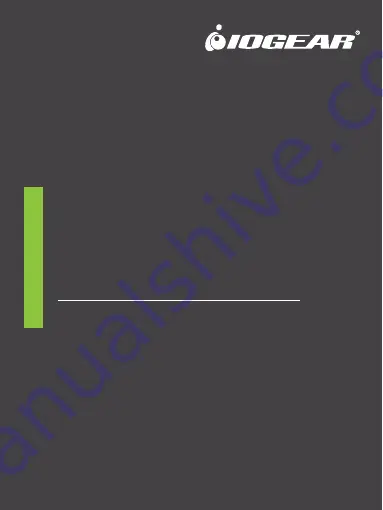
2
www.iogear.com
GUD3C460
PART NO. Q11616
Quick Start Guide
Travel Pro
™
USB-C
™
Mini Dock
Guide de démarrage rapide
Travel Pro
™
Mini-station d'accueil USB-C
™
Guía de configuración rápide
Travel Pro
™
USB-C
™
Mini Dock
1 x GUD3C460
1 x Quick Start Guide
1 x Warranty card
Package Contents
System Requirements
A. USB-C connector to the host device
B. 3.5mm combo headphone port
C. 1 x HDMI
®
output (Up to 4K @ 60Hz)
D. 1 x USB-A 2.0 port for mouse or other peripherals
E. 1 x USB-C port for power delivery pass-through
Product Overview
• macOS
®
10.13 or later
•
Windows
®
10
•
iPad Pro
®
3rd Generation or later
•
USB-C port with DP Alt mode
•
Thunderbolt
®
3 compatible
1
3
Hardware Installation
Please follow steps below to ensure the optimal performance:
Step 1
Connect the Mini Dock to your desired USB-C Device.
The following steps are optional:
• Connect headphones to 3.5 mm combo jack for Audio and
Mic functions
• Connect a USB Peripheral such as a mouse or flash drive to
the Mini Dock
• Connect an HDMI cable from the Mini Dock to an external
HDMI display
• Connect a USB-C AC power adapter (not included) to the
USB-C Power Delivery port
2
1 x GUD3C460
1 x Guide de démarrage rapide
1 x carte de garantie
Contenu de l'emballage
Configuration système requise
A. connecteur USB-C au périphérique hôte
B. port casque 3,5 mm
C. 1 x sortie HDMI
®
(jusqu'à 4K à 60hz)
D. 1 x port USB-A 2.0 pour souris ou autres périphériques
E. 1 x port USB-C pour le transfert de l'alimentation
L’aperçu du produit
• macOS
®
10.13 ou ultérieur
• Windows
®
10
• iPad Pro
®
3ème génération ou ultérieure (USB-C)
• Port USB-C avec mode DP Alt
• compatible Thunderbolt
®
3
1
3
Installation du matériel
Veuillez suivre les étapes ci-dessous afin d'assurer une performance
optimale
Étape 1
Connectez le Mini Dock au périphérique USB-C souhaité.
Les étapes suivantes sont facultatives:
• Connectez le casque à la prise combo de 3.5 mm pour les
fonctions audio et micro.
• Connectez un périphérique USB tel qu'une souris ou un lecteur
flash au Mini Dock.
• Connectez un câble HDMI du Mini Dock à un écran HDMI externe.
• Connectez un adaptateur secteur USB-C (non fourni) au port
USB-C Power Delivery.
Compliance Information
4
Limited Warranty
Contact
Warranty Information
This product carries a 1 Year Limited Warranty.
For the terms and conditions of this warranty, please go to
https://www.iogear.com/support/warranty
Register online at https://www.iogear.com/register
Important Product Information
Product Model ______________
Serial Number ______________
WE’RE HERE TO HELP YOU!
NEED ASSISTANCE SETTING UP THIS PRODUCT?
Make sure you:
1. Visit www.iogear.com for more product information
2. Visit www.iogear.com/support for live help and product support
IOGEAR
https://iogear.custhelp.com
[email protected]
www.iogear.com
Operation
Operating System
HDMI Output
HDMI
Windows
up to 4096 x 2160@60Hz
macOS
up to 4096 x 2160@60Hz
iPad Pro (3rd Gen)
up to 3840 x 2160@60Hz
This equipment has been tested and found to comply with the limits for a Class B
digital service, pursuant to Part 15 of the FCC rules. These limits are designed to
provide reasonable protection against harmful interference in a residential installation.
Any changes or modifications made to this equipment may void the user’s authority to
operate this equipment. This equipment generates, uses, and can radiate radio
frequency energy. If not installed and used in accordance with the instructions, may
cause harmful interference to radio communications. However, there is no guarantee
that interference will not occur in a particular installation. If this equipment does cause
harmful interference to radio or television reception, which can be determined by
turning the equipment off and on, the user is encouraged to try to correct the
interference by one or more of the following measures:
- Reorient or relocate the receiving antenna
- Increase the separation between the equipment and receiver
- Connect the equipment into an outlet on a circuit different from that to which the
receiver is connected
- Consult the dealer or an experienced radio/TV technician for help
FCC Caution:
Any changes or modifications not expressly approved by the party
responsible for compliance could void the user’s authority to operate this equipment.
This device complies with Part 15 of the FCC Rules. Operation is subject to the
following two conditions:
(1) this device may not cause harmful interference, and
(2) this device must accept any interference received, including interference that
may cause undesired operation.
CE Statement:
This device has been tested and found to comply with the following
European Union directives: Electromagnetic Capability (2004/108/EC), Low Voltage
(2006/95/EC) and R&TTED (1999/5/EC).
A
B
C
D
E
PD
1
A
B
C
D
E
PD
1


































