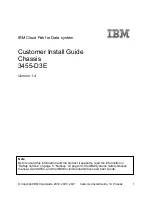Summary of Contents for SR1560SF - Server System - 0 MB RAM
Page 3: ...Intel Server System SR1560SF Service Guide iii ...
Page 4: ...iv Intel Server System SR1560SF Service Guide ...
Page 8: ...viii Intel Server System SR1560SF Service Guide ...
Page 12: ...xii Intel Server System SR1560SF Service Guide ...
Page 18: ...xviii Intel Server System SR1560SF Service Guide ...
Page 22: ...xxii Intel Server System SR1560SF Service Guide ...
Page 42: ...20 Intel Server System SR1560SF Service Guide ...
Page 80: ...58 Intel Server System SR1560SF Service Guide ...
Page 86: ...64 Intel Server System SR1560SF Service Guide ...
Page 88: ...66 Intel Server System SR1560SF Service Guide ...
Page 102: ...80 Intel Server System SR1560SF Service Guide ...
Page 118: ...96 Intel Server System SR1560SF Service Guide ...
Page 130: ...108 Intel Server System SR1560SF Service Guide ...
Page 154: ...132 Intel Server System SR1560SF Service Guide ...