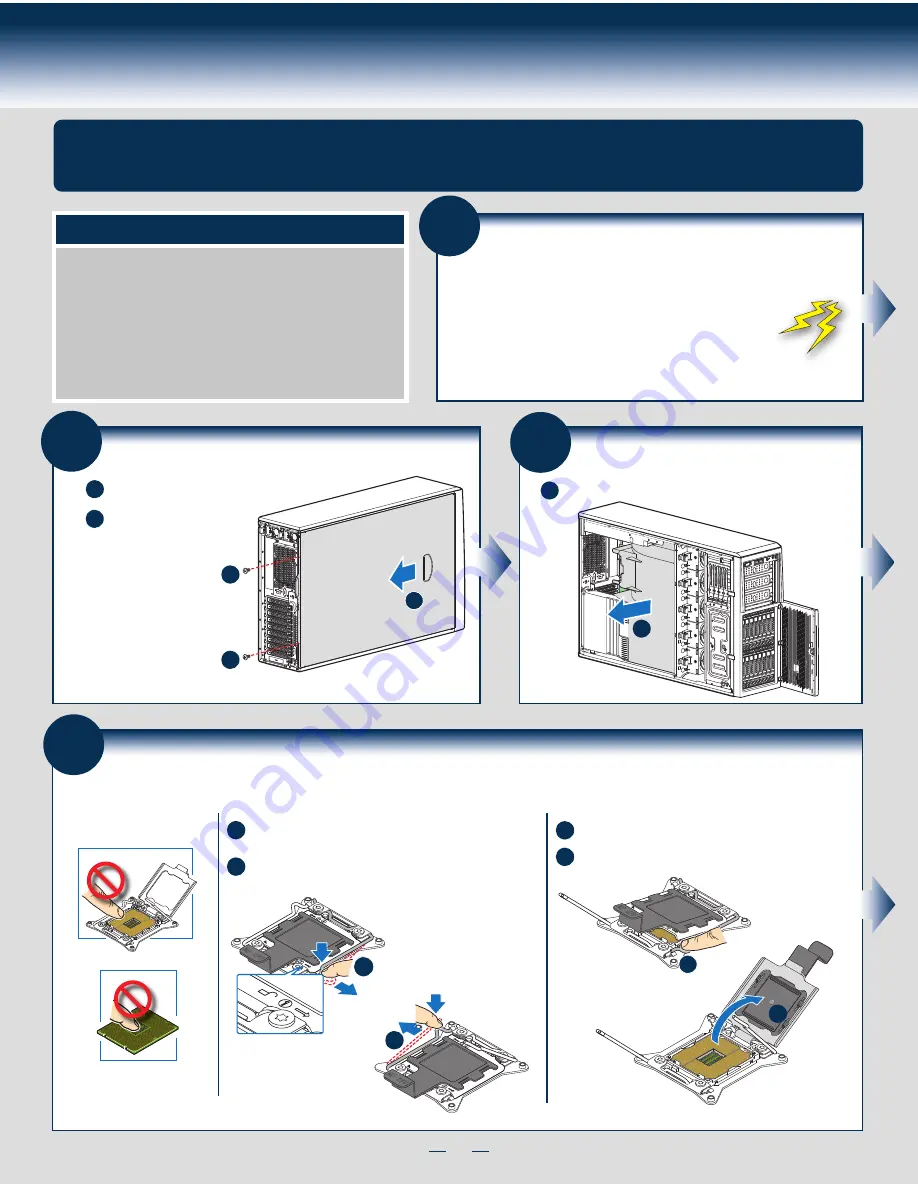
7
General Installation Process
The installation instructions in this section are for general components of Intel® Server System P4000IP and Intel®
Workstation System P4000CR family, but the illustrations are based on the Intel® Server System P4216IP4LHJC.
Minimum Hardware Requirements
■
Processor
■
Heat Sink
■
Memory
■
Hard Disk Drives
■
Power
■
Air Duct
To avoid integration difficulties and possible damage to your system,
make sure you have components from each category below.
Remove the Side Cover
B
Remove the screws.
A
Note:
A non-skid surface or a
stop behind the chassis
may be needed to prevent
the chassis from sliding on
your work surface.
Slide the side cover
back and lift the cover
outward to remove it.
2
Server
Board
A
A
B
1
Preparing the System
Observe normal ESD (Electrostatic Discharge) procedures.
Place your Intel
®
Server System on a flat anti-static
surface to perform the following integration procedures.
Observe ESD procedures before reaching inside to make
server board connections or install components.
3
Remove the Air Duct
A
Remove the air duct.
A
4
Install the Processor(s)
A. Open the Socket Lever
B. Open the Load Plate
A
B
Repeat the steps to release the lever on the other side.
Push down the lever handle on the open 1st side and away
from the socket to release it.
A
B
Open the load plate all the way.
Press the locking lever slightly to raise the load plate .
NOTE: Release the
levers in the order
as shown.
B
OPEN
1st
A
FOXCONN LGA201
1 ILM 17562
NO CP
U
B
NO CP
U
FOXCONN
LGA20
11 ILM
17562
A
NO CPU
Summary of Contents for P4000CR
Page 11: ...G49309 003 ...





























