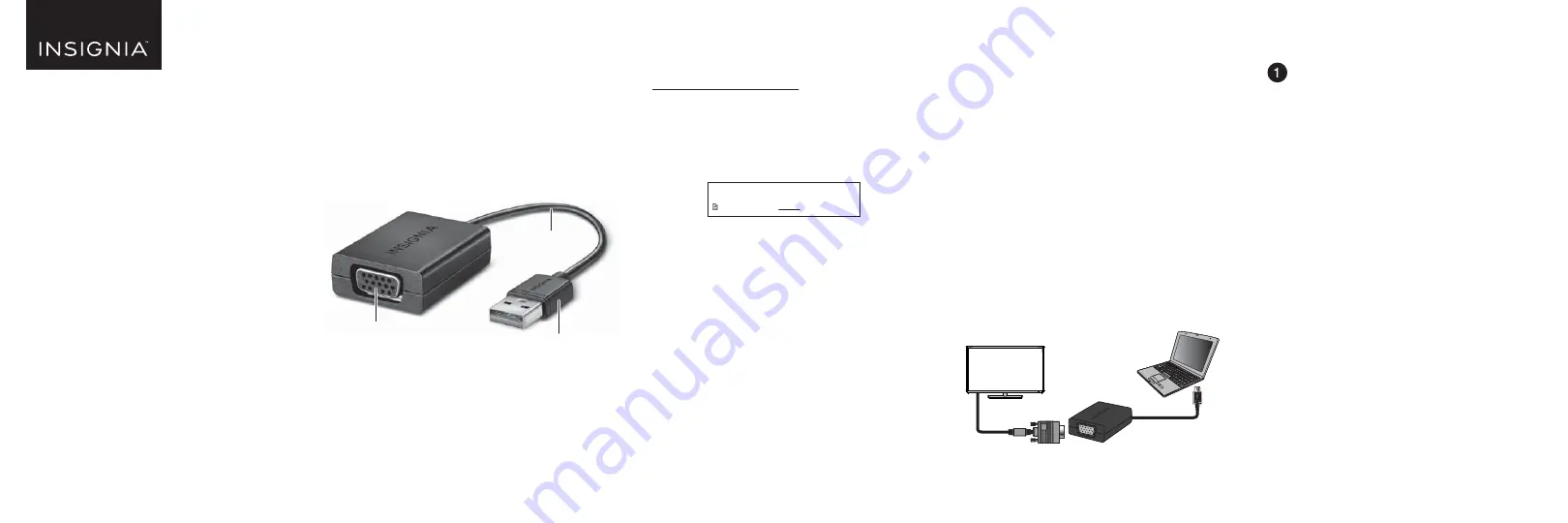
Cable
USB connector
VGA port
PACKAGE CONTENTS
• USB to VGA adapter
•
Quick Setup Guide
SYSTEM REQUIREMENTS
• Windows® 10, Windows® 8.1, Windows® 8, or
Windows® 7
• Computer with a USB port
Note
: A USB 3.0 port is recommended. The maximum
resolution for a USB 2.0 port is 800 × 600.
FEATURES
• Connects your desktop or laptop computer to a
VGA display
• Adds a VGA port to your computer
• Connects an extra monitor to extend your display
• Supports up to 1080p resolution (with USB 3.0 port)
• Works with legacy USB ports (maximum resolution
800 × 600)
Top view
Before using your new product, please read these instructions to prevent any damage.
INSTALLING THE DRIVER
To install drivers from the Internet:
1
Open your web browser and go to
www.insigniaproducts.com.
2
Type
NS-PU96203
into the search box, then press
ENTER
.
3
Click the
SUPPORT/DOWLOADS
tab.
4
Under
Drivers, Firmware and Software
, click
English
next to “Windows 10 Driver.”
5
If using Chrome, click the downloaded file at the
bottom of your browser.
OR
If using Microsoft Edge, click
Run
.
6
Click
Yes
to allow the program to make changes, if
prompted.
7
Follow the
Setup Wizard
’s instructions, then click
Finish
when installation is complete.
8
Restart your computer to configure the update.
Windows 10/Windows 8.1/Windows 8/Windows 7
1
Connect the adapter to a USB port on your
computer. Your computer attempts to install the
driver automatically.
2
If you’re using Windows 10, Windows 8.1 or
Windows 8, in the
File Explorer
, open
This PC
.
OR
If you’re using Windows 7, in the
Windows Explorer
,
open
Computer
.
3
Open the
NS-PU96203&3C
drive, then
double-click
NS-PU96203&3C
again.
4
Click
Run
or
Yes
to start the
Setup Wizard
.
5
Follow the
Setup Wizard
’s on-screen instructions to
install the drivers, then click
Finish
when
installation is complete.
6
Restart your computer to allow the changes to
take effect.
CONNECTING THE ADAPTER
• Connect the adapter to a USB port on your
computer, then connect a VGA cable (not
included) from the adapter to your display.
ADJUSTING YOUR SCREEN
RESOLUTION
Access
display
settings
Windows 10
1
Use the adapter to connect the display to your
computer. See “Connecting the adapter.”
2
Open
Settings > System > Display > Advanced
display settings
.
Windows 8.1/Windows 8
1
Use the adapter to connect the display to your
computer. See “Connecting the adapter.”
2
Open
PC settings > PC and devices > Display
.
Windows 7
1
Use the adapter to connect the display to your
computer. See “Connecting the adapter.”
2
Open
Control Panel
.
3
If viewing by icons, click
Display
, then click
Adjust resolution
in the menu on the left.
OR
If viewing by category, under
Appearance and
Personalization
, click
Adjust screen resolution
.
USB to VGA adapter
VGA cable
(not included)
QUICK SETUP GUIDE
USB to VGA
Adapter
NS-PU96203 / NS-PU96203-C
Drivers, Firmware and Software
Windows 10 Driver: English




















