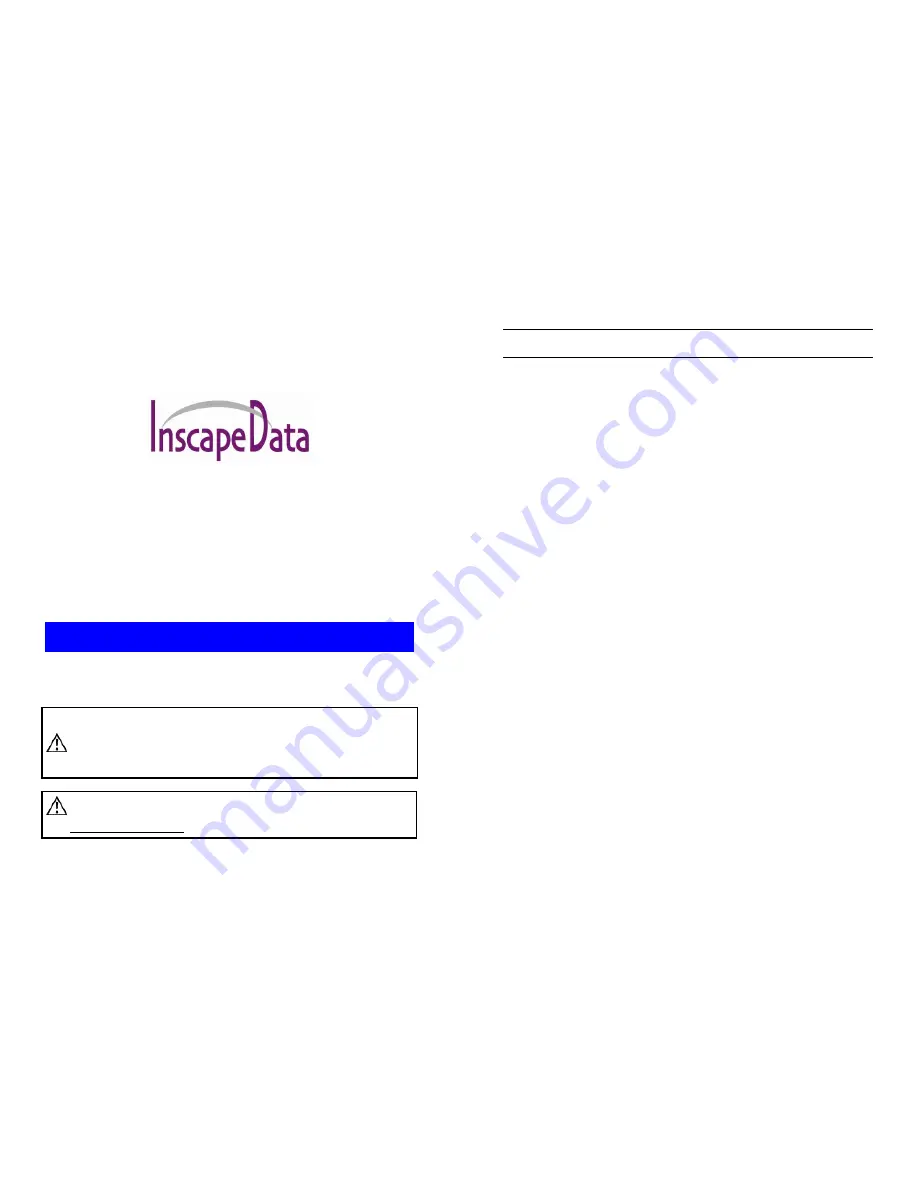
Version 1.01
i
AirEther
CB11
Outdoor
Wireless Client Bridge
User s Manual
B
E F O R E I N S T A L L I N G T H E U N I T
,
PL E A S E R E A D T H I S M A N U A L
T H O R O U G H L Y
,
A N D R E T A I N I T F O R F U T U R E R E F E R E N C E
.
Caution
The Part 15 radio device operates on a non-interference basis
with other devices operating at this frequency when using integrated
antennas. Any changes or modification to the product not expressly
approved by Inscape Data Corporation could void the user's authority to
operate this device.
Caution
To meet regulatory restrictions and the safety of the installation,
Inscape Data Corporation strongly recommends this product to be
professionally installed
.
Version 1.01
ii
Contents
CHAPTER 1.
INTRODUCTION................................................................ 1
1.1
I
NTRODUCING THE
A
IR
E
THER
CB11.................................................... 1
1.2
P
RODUCT
F
EATURES
.............................................................................. 1
1.3
P
ACKAGE
C
ONTENTS
.............................................................................. 1
1.4
S
YSTEM
R
EQUIREMENTS
......................................................................... 2
1.5
I
NLINE
P
OWER
I
NJECTOR
(P
O
E) .............................................................. 2
CHAPTER 2.
INSTALLATION AND BASIC CONFIGURATION ......... 3
2.1
B
EFORE
Y
OU
S
TART
............................................................................... 3
2.2
L
OCATE THE
A
IR
E
THER
CB11
AND
I
NLINE
P
OWER
I
NJECTOR
P
ORTS
........ 4
2.3
P
REPARING
I
NSTALLATION
..................................................................... 6
2.4
B
ASIC
C
ONFIGURATION
.......................................................................... 7
2.4.1
What you need to know.................................................................. 7
2.4.2
Basic Configuration Steps ............................................................. 7
2.4.3
Logging into the Web Interface ..................................................... 8
2.4.4
Set Operating Mode, IP Address, Subnet Mask, Default Route IP,
DNS Server IP of AirEther CB11................................................................ 12
2.4.5
Set Wireless Encryption for Wireless Interface ............................ 13
2.4.6
Change Supervisor Account & Password ..................................... 14
2.4.7
Upgrade the Firmware ................................................................ 15
2.4.8
Back-up the AirEther CB11 s Configuration Files....................... 19
CHAPTER 3.
NETWORK TOPOLOGIES ............................................. 21
3.1
W
IRELESS
C
LIENT
B
RIDGE
-
TO
-C
ENTRAL
W
IRELESS
B
RIDGE
.................. 22
3.2
W
IRELESS
C
LIENT
R
OUTER
-
TO
-C
ENTRAL
W
IRELESS
B
RIDGE
................. 23
3.3
W
IRELESS
C
LIENT
B
RIDGE
-
TO
-C
ENTRAL
W
IRELESS
R
OUTER
................. 24
3.4
W
IRELESS
C
LIENT
R
OUTER
-
TO
-C
ENTRAL
W
IRELESS
R
OUTER
................ 25
CHAPTER 4.
NETWORK PARAMETERS ............................................ 25
4.1
IP
C
ONFIGURATION
.............................................................................. 26
4.2
V
IRTUAL
S
ERVER
................................................................................. 27
4.3
C
ONFIGURE
SNMP .............................................................................. 30
4.3.1
Configure Community Pool ......................................................... 30
4.3.2
Configure Trap Host Pool ........................................................... 32
4.4
C
ONFIGURE
W
IRELESS RELATED PARAMETERS
....................................... 34
4.5
S
ECURITY
............................................................................................ 37
4.5.1
MAC based Access Control ......................................................... 37
Summary of Contents for AirEther CB11
Page 29: ...Version 1 01 54 ...


































