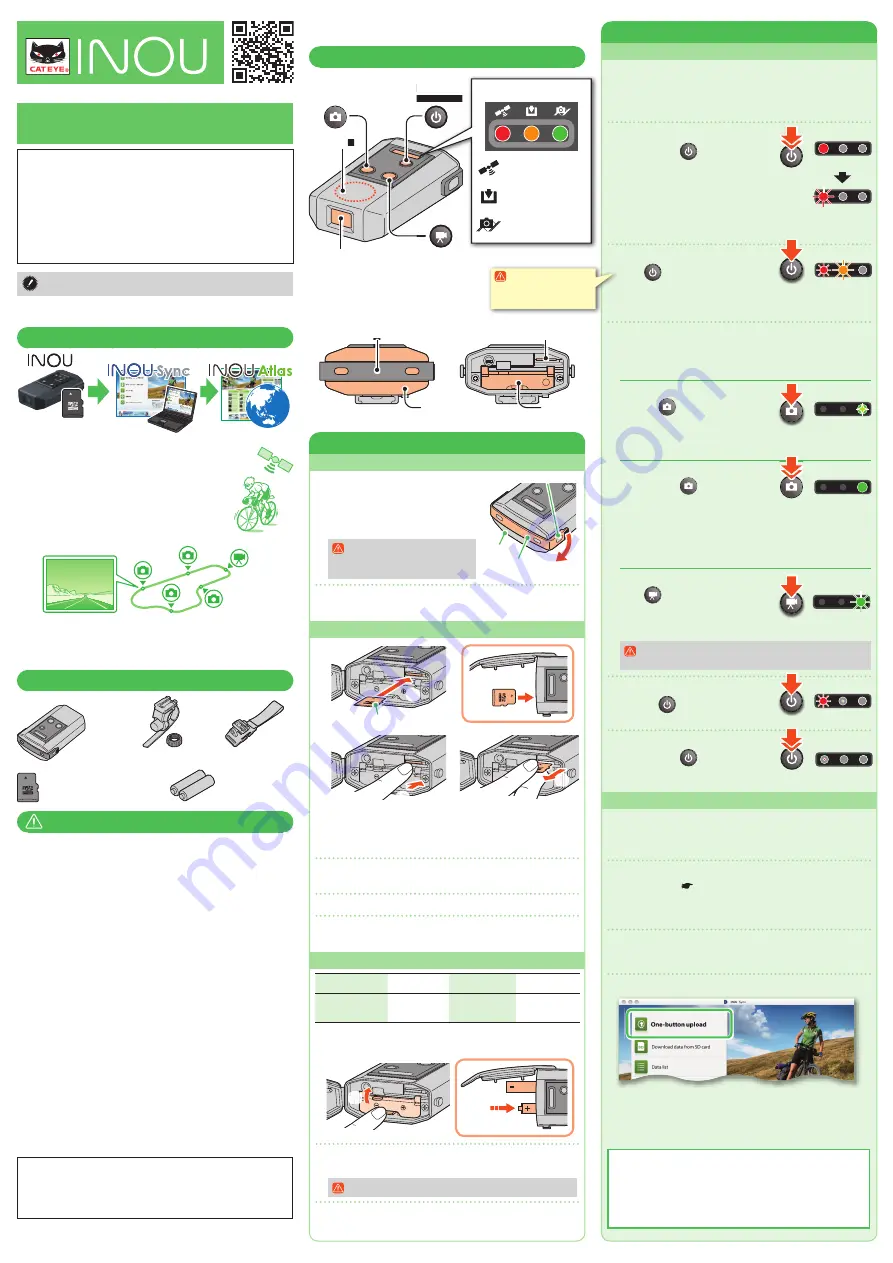
Recording the trip
This unit records the whole trip after it is turned on until turned off
as a single trip. Turn off the unit during recording to save it as a
separate trip.
If batteries are replaced during recording, the trip is divided into
*
two records.
1
Turn on the unit.
Press and hold
button until the
red lamp lights up.
Once GPS is acquired, it will change
to fl ashing.
It may take several minutes to acquire
*
GPS depending on the receiving
condition.
2
Start recording a trip.
Press
button to start recording.
The yellow lamp fl ashes during recording.
When an analog speed sensor is used, the yellow lamp changes to
*
double fl ashing to indicate that the unit is receiving a sensor signal.
Take a photo and video.
3
Shoot according to the following procedure.
You can take images whenever the main unit is turned on, whether
*
recording a trip or not.
Taking a photo
Press the
button.
The green lamp lights up every time a
photo is taken.
This operation is enabled even during automatic photographing.
*
Taking a photo automatically
Press and hold
button to start/
stop automatic photographing at a
specifi ed interval.
During automatic photographing, the green lamp lights up, and
the lamp fl ashes with a buzzer sound when photographing.
The photographing interval is set from INOU Sync (default: 1
*
minute). For details, see [Setting] on INOU Sync.
Taking a video
Press
button to start/stop
videographing.
During videographing, the green lamp
fl ashes and a buzzer sounds every minute.
Once you start videographing during automatic photograph-
ing, the automatic photographing pauses in the meantime.
4
Stop recording a trip.
Press the
button.
The yellow lamp lights off.
5
Turn off the unit.
Press and hold
button until the
red lamp lights off.
Uploading a trip recorded
Trips recorded with INOU are saved in your PC and uploaded to a
web server together with photo and video data, using the dedicated
application software “INOU Sync.” On the website “INOU Atlas” you
can check a route, or open a trip.
Remove a microSD card from the main unit, and insert it
1
into your PC ( Removing/inserting a microSD card).
Use an SD card adapter to insert a microSD card into your PC.
*
When your PC has no SD card slot, an SD card reader is
*
required.
Start INOU Sync.
2
Double click [INOUSync] on the desktop or shortcut to start
INOU Sync.
Click
3
[One-button upload].
Data is saved in your PC, and then uploaded to the website “INOU
*
Atlas” automatically.
It may take time to upload, depending on the data size and the
*
line condition.
Uploading data after organizing
With INOU Sync, you can organize the photos and videos saved in
your PC, and then upload them to INOU Atlas. In that case, click
[Download data from SD card] to load data into your PC. Then,
select the desired photos and videos from [Data List] > [Detail],
and click [Upload].
Element names
microSD card slot
Battery case
cover
Lock strap
Back
Cover
Using
Red lighting
Red fl ashing
(GPS acquired)
Yellow fl ashing
Green lighting
Green lighting
momentarily
Press
& hold
Press
& hold
Press
Press
Inserting a microSD card and batteries
Removing/installing the cover
1
Pinch the right end of the lock
strap with your fi ngers to remove it
from the hook on the main unit.
The cover is removed together with
the lock strap.
When the unit is wet, remove
moisture sufficiently before
opening the cover.
Be sure to fi t the cover fi rmly to the unit and install the lock strap,
2
after removing/inserting a microSD card or replacing batteries.
Removing/inserting a microSD card
Insert
Remove
When the yellow lamp fl ashes slowly, the remaining microSD card
*
capacity is approx 20%.
When the microSD card capacity is full, all lamps will be turned on.
*
After that, no more recording is possible.
Insert a microSD card with its label surface faced up, fi rmly
1
to the end until it clicks.
To remove the microSD card, press it in until it clicks.
2
Pinch the popped-up section with your fi ngers to pull
3
out the card.
Replacing the battery
No photographing
Automatic photo-
graphing (1 minute) Videographing time
Battery life
(Reference value at a
temperature of 20 °C)
About 6.5 hours
About 6 hours
About 2.5 hours
When the red lamp fl ashes slowly, the available battery capacity is
*
small. (With alkaline cells, it is characteristic for the indication to be
shown a little earlier).
Open the battery case cover while pressing the lever, and
1
install the batteries in the correct direction.
Be sure to install the batteries in the correct direction.
Replace the battery case cover, fi t the cover fi rmly to the unit, and
2
install the lock strap.
microSD card
Press in
Press downward
Pull out
microSD card
Cover
Lock strap
Hook
AAA battery x 2
Green fl ashing
Yellow turned off
Press
Press
Red turned off
Press
& hold
1
1
2
3
1
Usage edition
Social Network Compatible GPS Camera
http://www.inouatlas.com
MSC-GC100
For more information, visit our website or mobile site.
ENG
Power /
Measurement button
Camera button
Video button
Camera
Antenna
Recording a trip is
necessary to upload
data to INOU Atlas.
Lamp
Red lamp:
Power / GPS acquired
Yellow lamp:
Measurement / Memory
Green lamp:
Photo / Video
Before using the computer, please thoroughly read this
manual and keep it for future reference.
It is necessary to read the
Preparation guide edition
, “Mounting the main
unit” and “Preparing your PC” before use.
What you can do with this unit
• Recording the trip route
Positional information from GPS is recorded while
recording the trip. The recorded positional information
(route) can be saved as your own trail by superimpos-
ing it on a Google map on the website “INOU Atlas”.
• Taking a photo and video containing positional in-
formation
You can look at a photo and/or video while checking the
shooting spot on the route on “INOU Atlas”.
Uploading and arranging trip data
•
You can download the trip data from a microSD card to your PC, and
upload it to the website “INOU Atlas.” You can also arrange the data,
or handle the downloaded photo and video as a fi le.
Package contents
CAUTION
The manufacturer shall in no event be liable for the loss of recording and recorded data
•
due to malfunction or defect of this product, its accessories or recordable media.
Pay careful attention to the surrounding situation when you operate the main unit.
•
When you use this unit with your bicycle, mount it fi rmly to the bicycle with
•
the bracket, and check before use that it is not loose.
Avoid leaving the main unit in direct sunlight for a long period of time.
•
Do not disassemble the main unit.
•
Do not drop the main unit. It may result in damage.
•
Do not expose the camera lens to direct sunlight for a long period of time.
•
Dispose of used batteries according to local regulations.
•
Do not use this unit in rain, although it is waterproof.
•
Remove and store the batteries when you do not use the unit for a long time.
•
When using, observe general moral rules.
•
Camera shooting
Keep in mind that photographing and releasing a person’s appearance may
•
infringe on their portrait rights, etc.
Do not use this unit to record any books on the market or any literature information that
•
is not permitted to be photograhped, or in any way against public order and morals.
microSD card
Do not touch the terminal when you handle a microSD card.
•
To insert into the main unit, check the correct insertion direction, and
•
press it in until it clicks.
GPS
GPS (Global Positioning System) is a system to identify the current position
on the earth by receiving highly precise positional information sent from a
satellite. GPS may not correctly record the current position in the following
locations and environments because of insuffi cient data acquisition.
In a tunnel, underground, between high-rise buildings, under an overpass, etc.
•
In bad weather (snow, rain, etc.)
•
Near a high-voltage line or a mobile telephone relay station.
•
When the antenna on the main unit does not face the sky.
•
The current speed and the distance may slightly differ from the actual value,
since they are measured only by GPS.
When you use this unit with your bicycle, combining with a CATEYE analog
speed sensor (supplied with CC-RD300W, etc.) improves the trip distance
accuracy, since the measurement values are corrected by sensor signals.
In this case, it is necessary to set the tire circumference with INOU Atlas.
*
This manual has been prepared on the assumption that the user has suffi cient ba-
*
sic knowledge, including operation and terminology of PCs (Windows/Mac).
Internet
Website
microSD card
PC
Dedicated application
This device complies with Part 15 of the FCC Rules and Industry Canada licence-exempt RSS
standard(s). Operation is subject to the following two conditions: (1) this device may not cause
harmful interference, and (2) this device must accept any interference received, including
interference that may cause undesired operation.
L’appareil est conforme à la réglementation FCC, section 15 et Industrie Canada RSS standard exempts
de licence (s). Son utilisation est soumise à deux conditions :
1. L’appareil ne doit pas provoquer d’interférences nuisibles, et
2. L’appareil doit supporter les interférences reçues, y compris les interférences empêchant son fonction-
nement correct.
Modifi cations
The FCC requires the user to be notifi ed that any changes or modifi cations made to this device that are
not expressly approved by CatEye Co., Ltd. May void the user’s authority to operate the equipment.
H-34N bracket for bicycle
Main unit
AAA alkaline battery
x 2
microSD card/ SD card adapter
Helmet mount bracket




















