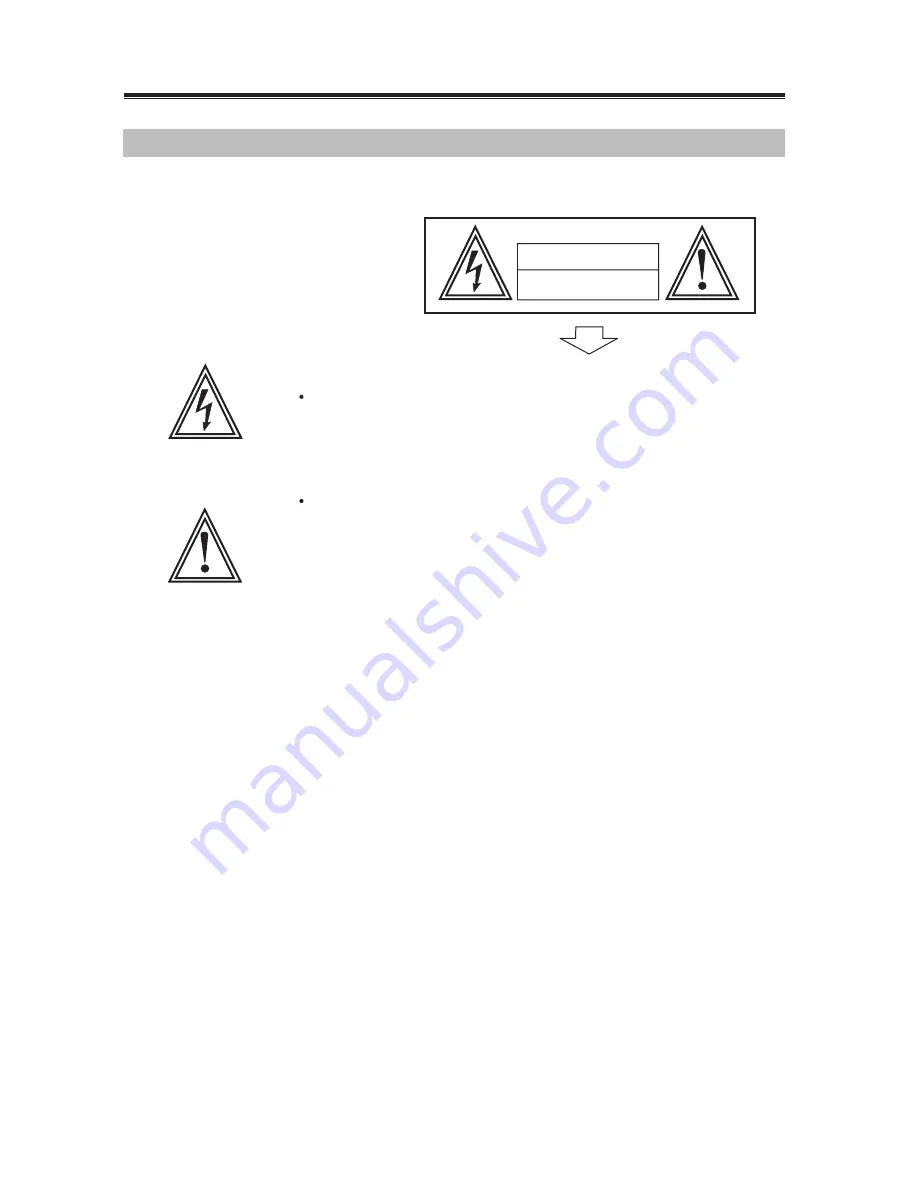
· 1 ·
The lightning flash with arrowhead symbol within an equilateral
triangle is intended to alert the user to the presence of uninsulated "
dangerous voltage" within the product's enclosure that may be of
sufficient magnitude to constitute a risk of electric shock to persons.
WARNING:
CAUTION:
CAUTION:
WARNING:
To reduce the risk of fire or electric shock, do not expose this appliance
to rain or moistrue. Dangerous high voltages are present inside the
enclosure. Do not open the cabinet.
To prevent electric shock, match wide blade plug to wide slot, fully insert.
The unit employs a laser system. To ensure the proper use unit, read
this manual carefully and keep it for future reference. If the unit requires
servicing, contact the seller or our service center- see "troubleshooting ". To
prevent direct exposure to the laser radiation, do not open the cabinet. In
visible laser radiation when the cabinet is opened or the interlocks are
defeated. Do not stare into the laser beams.
Use of any controls, adjustments, or procedures other than those specified
herein may result in hazardous radiation exposure.
not for use where video monitor is visible to driver to avoid risk of serious injury
or possible violation of atate laws.
A
. SAFETY PRECAUTIONS
The exclamation point within an equilateral triangle is
intended to alert the user to the presence of important
operating and maintenance (servicing) instructions
in the literature accompanying the product.
CAUTION
RISK OF ELECTRIC SHOCK
DO NOT OPEN


































