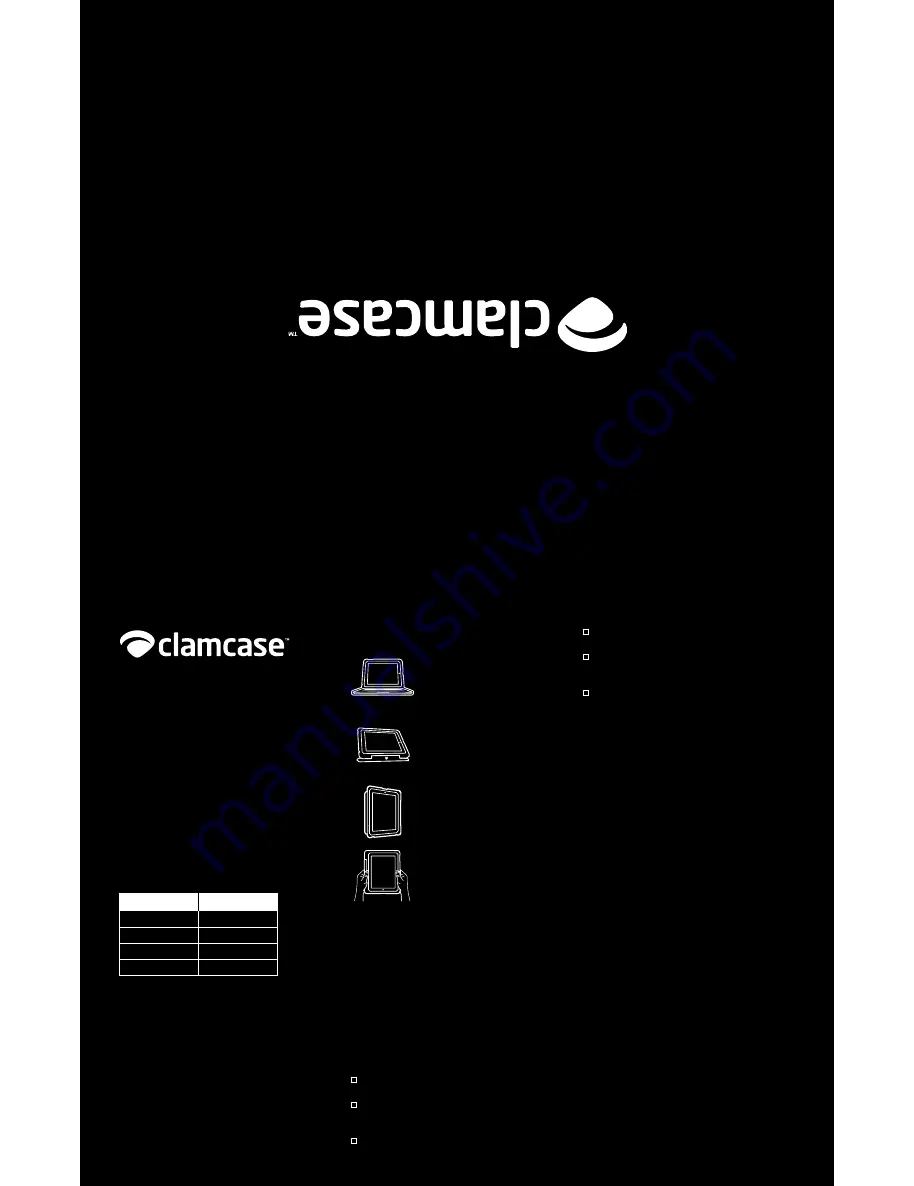
wel
com
e
Charging the CLAMCASE
™
Keyboard Battery
1. Insert the smaller end of the USB charging cable
into the port on the right side of the clAmcASe
™
Keyboard.
2. Insert the larger end of the USB charging cable into
your computer or an iPad
®
charger which is plugged
into an electrical outlet. The charge Indicator leD
glows orange while charging.
3. Fully charge the battery (approximately 90 minutes)
before initial use. The charge Indicator leD turns
green when the clAmcASe
™
Keyboard is fully
charged.
Note: To check battery life at any time while using the
CLAMCASE
™
Keyboard, hold down fn + ctrl. The Power
Pair LED flashes to indicate current battery life:
# of Flashes
Battery Life
4
75-100%
3
50-75%
2
25-50%
1
0-25%
Cleaning Your CLAMCASE
™
Follow these general rules when cleaning your
clAmcASe
™
. Be sure to remove your iPad
®
prior to
cleaning.
• Use a damp, soft, lint-free cloth to clean the exterior
and interior, avoiding the clAmcASe
™
Keyboard and
any openings. Do not allow moisture in any openings.
• Do not allow any liquids to come into contact with the
clAmcASe
™
Keyboard or openings.
• Do not use aerosols, solvents, or abrasives while
cleaning.
Position Your CLAMCASE
™
Keyboard Position
• open the case so that the
clAmcASe
™
Keyboard is resting on
a table or your lap and utilize the full
QweRTY keyboard.
Touchscreen Position
• Flip the clAmcASe
™
Keyboard
upside down and position the screen
in landscape view to achieve the
perfect angle for any activity.
Desktop Position
• Set the clAmcASe
™
upright in
portrait position for hands free
viewing of photos and additional
content.
Tablet Position
• Flip the clAmcASe
™
Keyboard all
the way around to enjoy your iPad
®
tablet.
Note: To avoid inadvertent key hits, turn off the clamcase
keyboard by holding down the power key for two seconds.
When ready to use the keyboard again hold down the power
key for two seconds to activate it.
Troubleshooting
If your clAmcASe
™
isn’t functioning properly upon
receipt, go to clamcase.com, click Support, click contact
Support, and submit your issue to customer Service. Be
sure to have your order number and a good description
of the issue when submitting.
If you are having issues working the clAmcASe
™
Keyboard or connecting to your iPad
®
, try the following
solutions:
ensure the batteries of both the iPad
®
and the
clAmcASe
™
Keyboard are charged.
ensure that Bluetooth
®
is set up correctly on the
iPad
®
. Review your iPad
®
documentation for more
information.
Disconnect other Bluetooth
®
devices from the iPad
®
,
and attempt to reconnect the clAmcASe
™
Keyboard.
Reset the iPad
®
by holding down the Home button and
the lock button for two seconds.
Insert a pin or a paper clip into the hole next to the USB
charging Port to reset the clAmcASe
™
Keyboard, and
try to reconnect the clAmcASe
™
Keyboard.
If none of the above fixes the issue, contact
clAmcASe
™
support at clamcase.com/support.
Environmental Requirements
Follow these guidelines for the use of your clAmcASe
™
to ensure optimum performance. only operate in
temperatures between 32°F and 95°F (0°c to 35°c).
Do not operate your clAmcASe
™
in high-humidity
levels (above 95% non-condensing) maximum
non-pressurized operating altitude: 10,000 ft (3000 m).
FCC Compliance Statement
The equipment has been tested and found to comply with limits for a class B
digital device, pursuant to Part 15 of the Fcc Rules. These limits are designed
to provide reasonable protection against harmful interference in a residential
installation. This equipment generates, uses and can radiate radio frequency
energy and, if not installed and used in accordance with instructions, may
cause harmful interference to radio communications. However, there is no
guarantee that interference will not occur in a particular installation. If this
equipment does cause harmful interference to radio or television reception,
which can be determined by tuning the equipment off and on, the user is
encouraged to try to correct the interference by one or more of the following
measure:
• Reorient or relocate the receiving antenna.
• Increase the separation between the equipment and receiver.
• connect the equipment into an outlet on a circuit different from that to
which the receiver is connected.
• consult the dealer or an experienced radio/TV technician for help.
To assure continued compliance, any changes or modifications not expressly
approved by the party responsible for compliance could void the user’s
authority to operate this equipment. (example – use only shielded interface
cables when connecting computer or peripheral devices).
USA: - This device complies with Part 15 of the FCC Rules. Operation is
subject to the following conditions:
(1) this device may not cause harmful
interference, and (2) this device must accept any interference received,
including interference that may cause undesired operation.
Canada: - Operation is subject to the following two conditions:
(1) this device
may not cause interference, and (2) this device must accept any interference,
including interference that may cause undesired operation of the device.
To satisfy RF exposure requirements, this device and its antenna must operate
with a separation distance of at least 20 centimeters form all persons and
must not be co-located or operating in conjunction with any other antenna
or transmitter.
Disposal and Recycling Information
when this product reaches its end of life, please dispose of it according to your
local environmental laws and guidelines.
Battery Disposal Information
Dispose of batteries according to your local environmental laws and guidelines.
All manuals and user guides at all-guides.com
all-guides.com




















