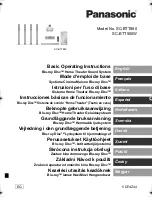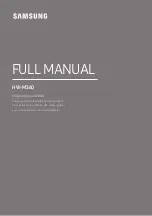Model: iC50
Instruction manual - US English
Size: 102 x 150 mm
Date: Feb 07, 2011
Mat’l: 128gsm matte finish paper
Color: Black text on white background
Cover
Warranty
Model iC50
Charging alarm clock
radio speaker for your
Android™ phone and
other device
QUESTIONS? Visit www.ihomeaudio.com
SMART
DESIGN
for android™
free alarm app
works with
search “iHome Sleep”