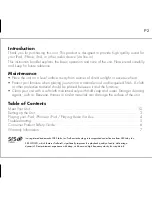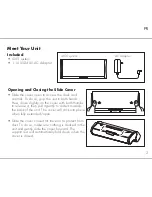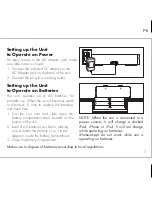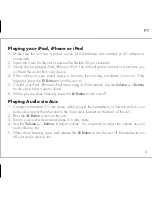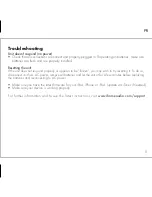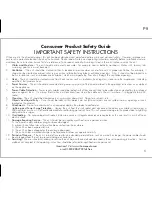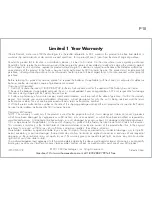Reviews:
No comments
Related manuals for iD55

NP-H750
Brand: Teac Pages: 3

RAINBOW1000
Brand: Ibiza sound Pages: 28

2402N
Brand: Elta Pages: 142

Prestige P-15
Brand: Audiovox Pages: 8

Point-of-Use Drinking Water System
Brand: R-Can Pages: 12

NA99
Brand: Nakamichi Pages: 12

RMD 052DAB-BT
Brand: Caliber Pages: 20

UPSe
Brand: Grundfos Pages: 21

SRCD247
Brand: Sylvania Pages: 11

SOUNDBASE
Brand: ISOUND Pages: 3

RS2028
Brand: RCA Pages: 20

RS2042
Brand: RCA Pages: 22

RS2128iH
Brand: RCA Pages: 2

RS2531
Brand: RCA Pages: 16

RCD614
Brand: Curtis Pages: 12

SD-SG11H
Brand: Sharp Pages: 68

System-CD555H
Brand: Sharp Pages: 112

SA-VK825D
Brand: Panasonic Pages: 34