Reviews:
No comments
Related manuals for iBTW38
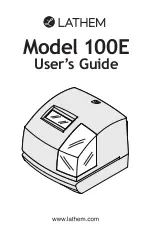
100E
Brand: Lathem Pages: 36

RC50
Brand: Hama Pages: 18

13022
Brand: AcuRite Pages: 14

MED 6000 Series
Brand: A.E.B. Pages: 46

CR5WH
Brand: Blaupunkt Pages: 56

SVE 337P
Brand: Majestic Pages: 16

63-969
Brand: Radio Shack Pages: 16

London Clock 239/7106
Brand: Argos Pages: 5

10473107
Brand: IKEA Pages: 12

CR627USB
Brand: Salora Pages: 17

886
Brand: Steelmate Pages: 2

VESDA-E VES-A00-P
Brand: VESDA Pages: 124

SixNix
Brand: Nixie Clock Pages: 31

EC 884 PJ
Brand: Trevi Pages: 16

CB00X 10201597
Brand: Char-Broil Pages: 24

WT 494
Brand: Techno Line Pages: 64

K84285
Brand: La Crosse Pages: 2

1200DD Series
Brand: evertz Pages: 50

















