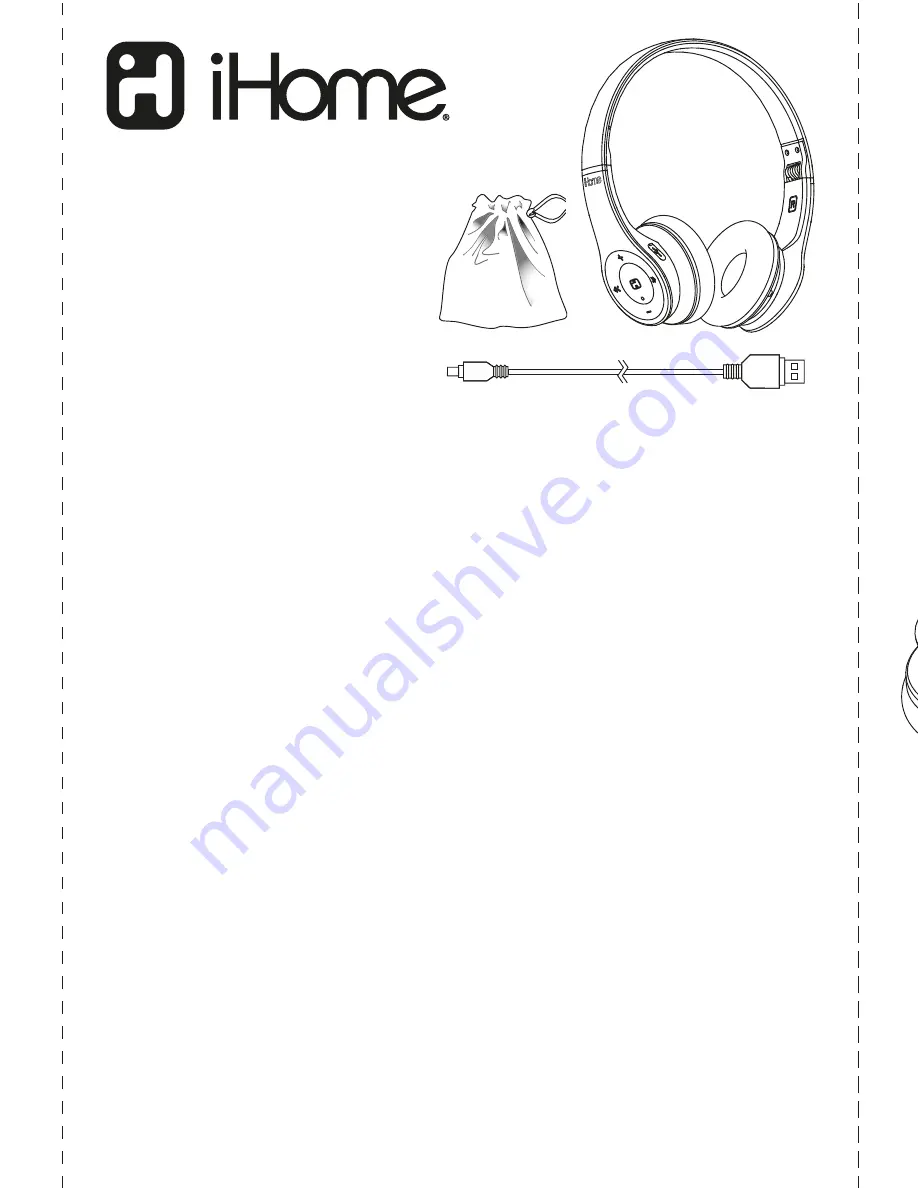
Model: iB85 English I/B (Front)
Print color : Black text on white paper
Size of manual: 180W x 270H (mm)
Date: Aug 29, 2013
Wearing Your Headphones
Your iHome iB85 Bluetooth headphones are supplied with padded ear cushions for long
wearing comfort. The headband can be extended to accommodate almost any head
size. There are ‘L’ and ‘R’ markings on the inside of the headband. When the headphones
are worn properly the controls will be on your left ear.
Using Your Headphones
Note: Some of the functions described below may not be supported on your specific
smartphone. Check with your smartphone owner’s manual to confirm the features
supported by your phone.
Your headphones must be paired with your phone and turned on to perform any of the
following operations.
Receiving/Ending A Call
When you receive an incoming call, press the Multi-function button once to answer the
call through the headphones. When you are finished speaking press the Multi-function
button once more to end/disconnect the call.
To transfer a call between the headphones and the smartphone quickly press the
Multi-function button twice.
Making A Call
When you make a call on your smartphone the call may be automatically transferred to
the headphones if your smartphone supports this automatic transfer function. If not,
quickly press the Multi-function button twice to transfer the call to the headphones.
Voice Activated Calling
If your smartphone supports this feature with the headphones, press and hold the
Multi-function button for about 2 seconds to initiate the voice activated calling function,
then follow the instructions supplied with your phone.
Last Number Redial
If your phone supports this feature, quickly press the Multi-function button twice to redial
the last number you called.
Declining A Call
If you receive a call that you would rather not accept (indicated by the caller ID on your
phone) quickly press the Multi-function button twice to decline the call.
Volume Control
Press the Volume “
+
” or “
–
” to adjust the volume of the incoming calls or the music
volume level.
Introduction
Your new iHome Bluetooth stereo headphones are designed to link with your Bluetooth
enabled device to allow you to wirelessly listen to music and answer phone calls within
the normal 10 meter (30 feet) Bluetooth operating range. Your headphones also feature
DSP (Digital Signal Processing) for enhanced audio plus noise reduction and echo
cancellation circuitry.
What’s Included
• Bluetooth Stereo Headphones with Folding Headband
• USB Charging Cable
• Travel Pouch
Specifications
Bluetooth specification: Supports V2.1+ EDR with Handsfree Profile 1.0,
Headset Profile 1.1 and A2DP profile 1.2 (Class ll)
and Audio/Video Remote Control Profile AVRP
Standby time:
up to 360 hours (with fully charged battery)
Talk time:
up to 12 hours (with fully charged battery)
Music Playing time:
up to 12 hours (with fully charged battery)
Operating Distance:
up to 10 meters / 30 feet
Certifications:
CE, FCC, RoHS, BQB
Pairing With a Bluetooth Enabled Device For The First Time
If your smartphone, laptop, or music player, such as the iPod touch, is Bluetooth enabled
(supports the A2DP Bluetooth Profile) you may pair these iHome headphones with your
device to listen to music and make or receive calls as long as the two devices are within
the Bluetooth operating range of approximately 30 feet of each other.
1. Make sure that your Bluetooth enabled device is ‘On’.
2. Press and hold the Multi-function button on your iB85 headphone for about 7 seconds
until the blue LED flashes rapidly. This indicates that the iB85 has entered the 'pairing
mode'. (NOTE: If no device is paired within 3 minutes, the iB85 will exit the pairing
mode.)
3. Turn on the Bluetooth function of your device so that it begins searching for a
compatible device.
4. “iHome iB85” should appear on your laptop, phone or music player’s compatible
devices list. You may also see a message such as “Not Paired”. Tap on that message
to complete the pairing process. If your device asks for a ‘password’ to complete the
pairing process, enter ‘0000’ on the keypad of your device.
5. When pairing is successful the screen on your device should show “iHome iB85
Connected” or similar message and the blue LED indicator on the iB85 headphones
will remain ‘On’. Your headphones are now ready for use.
Auto-Linking With A Previously Paired Device
If your iB85 headphones were previously paired with a Bluetooth enabled device, your
headphones will attempt to auto-link with that device again whenever that device is within
the Bluetooth operating range.
1. Press and hold the Multi-function button on your iB85 headphones for about 4
seconds until the blue LED indicator slowly flashes to indicate the headphones are in
the ‘Standby’ mode and searching for a previously paired device.
2. Make sure that the Bluetooth function of the previously paired device is ‘On’.
Note: If no previously paired device is found after 5 minutes the auto-linking function
stops and your iB85 headphones shut off automatically to preserve the battery life.
Switching the Power On and Off
1. Press and hold the Multi-function button for approximately 4 seconds until you hear
the power up tone. The LED indicator turns solid blue if linked or blinking blue if not
linked. This indicates that the power is ‘On’.
2. When the power is ‘On’ press and hold the Multi-function button for approximately 3
seconds until you hear the power down tone. The LED indicator briefly turns red and
then shuts off. This indicates that the power is ‘Off’.
Model: iB85
Bluetooth wireless
headphones with mic
+ remote and pouch
Controls and Indicators
1. Multi-function button: Power On/Off,
Answer/End, Play/Pause, Pair
2. Power/Charging/Pairing Indicator
3. Volume
+
button
4. Volume
-
button
5. Microphone
6. Forward button
7. Back button
8. Micro USB Charging Port
(located under moisture resistant cover)
1
5
6
3
2
7
8
4
Charging Your Headphones
IMPORTANT: Your headphones operate on a built-in rechargeable lithium-ion battery. You
should charge the battery for a full 4 hours before first time use.
1. Lift up the moisture resistant cover to expose the micro USB charging port.
2. Connect the micro USB plug on the charging cable to the micro USB port on the
headphones.
3. Connect the standard USB plug on the charging cable to any standard USB power
port such as found on a notebook computer, or the charging adapter for an iPod,
iPhone, etc.
4. The headphone will be automatically powered off once USB cable is connected.
Throughout the charging process, headphone remains off.
5. The Power/Charging/Pairing indicator will slowly flash while the headphone is
charging. The indicator will turn Off when the battery is fully charged. It is
recommended not to leave the headphones charging for more than 5 hours
unattended.
Reminder: Allow the battery to charge for 4 hours before first time use. Normal recharge
time after first use should take about 3 hours. When fully charged the battery will provide
up to 12 hours of working time, or 360 hours of standby time.


























