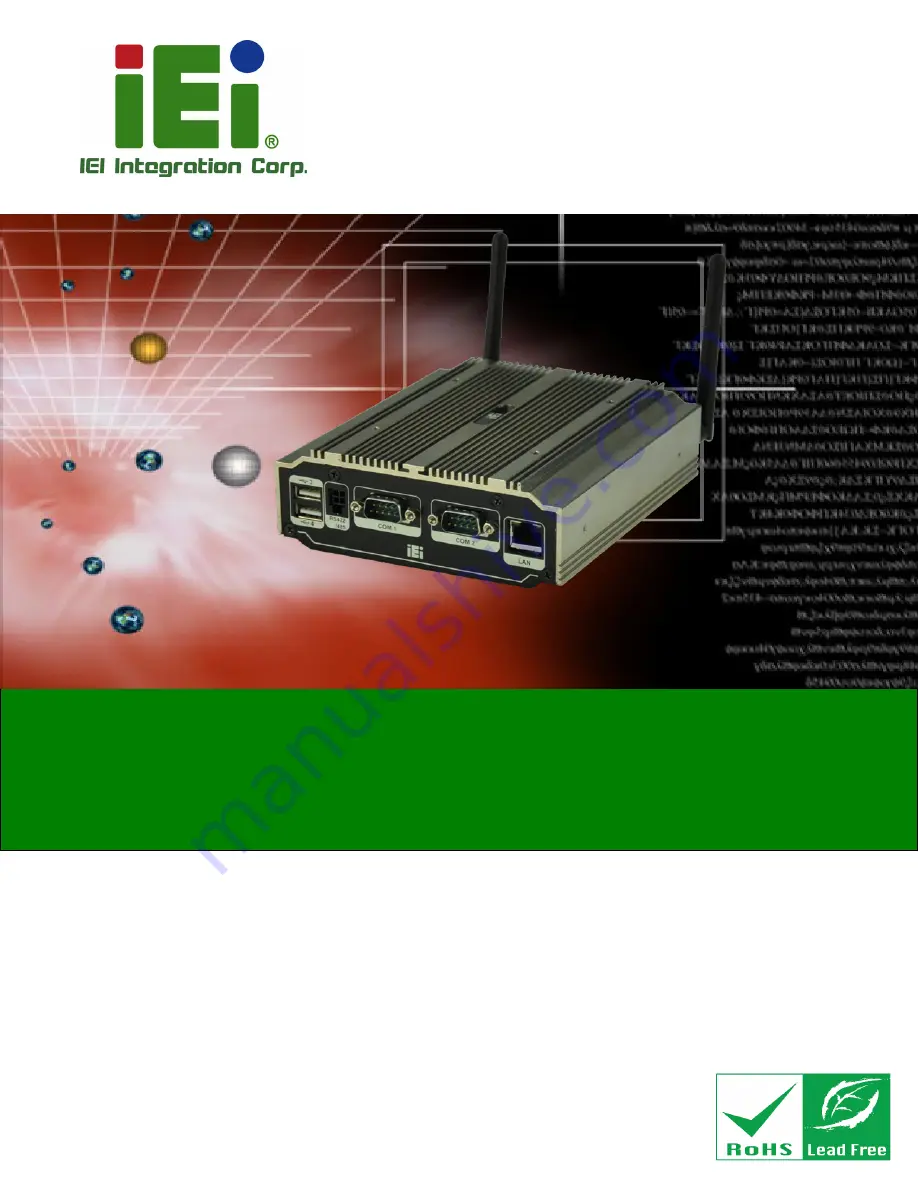
uIB X-210-C V-N2600 E mbedded S ys tem
P age i
Us er Manual
,
MODE L :
uIB X-210-C V-N2600 S eries
F anles s E mbedded S ys tem with Intel® Atom™ N2600
DC 1.6G Hz, Intel® NM10 chips et, P re-ins talled 2G B DDR 3
memory, VG A, HDMI, G bE , F our US B 2.0,
Three C OM and R oHS C ompliant
R ev. 1.02 – 14 J une 2018
Summary of Contents for uIBX-210-CV-N2600 Series
Page 13: ...uIB X 210 CV N2600 E mbedded S ys tem Page 2 Chapter 1 1 Introduction ...
Page 20: ...uIB X 210 CV N2600 E mbedded S ys tem Page 9 Chapter 2 2 Unpacking ...
Page 23: ...uIB X 210 CV N2600 E mbedded S ys tem Page 12 Chapter 3 3 Ins tallation ...
Page 47: ...uIB X 210 CV N2600 E mbedded S ys tem Page 36 4 S ys tem Motherboard Chapter 4 ...
Page 56: ...uIB X 210 CV N2600 E mbedded S ys tem Page 45 Chapter 5 5 S ys tem Maintenance ...
Page 65: ...uIB X 210 CV N2600 E mbedded S ys tem Page 54 Chapter 6 6 B IOS ...
Page 94: ...uIB X 210 CV N2600 E mbedded S ys tem Page 83 Appendix A A R egulatory Compliance ...
Page 100: ...uIB X 210 CV N2600 E mbedded S ys tem Page 89 B S afety Precautions Appendix A ...
Page 105: ...uIB X 210 CV N2600 E mbedded S ys tem Page 94 C B IOS Menu Options Appendix B ...
Page 108: ...uIB X 210 CV N2600 E mbedded S ys tem Page 97 D Watchdog Timer Appendix D ...
Page 111: ...uIB X 210 CV N2600 E mbedded S ys tem Page 100 Appendix E E Hazardous Materials Dis clos ure ...


































