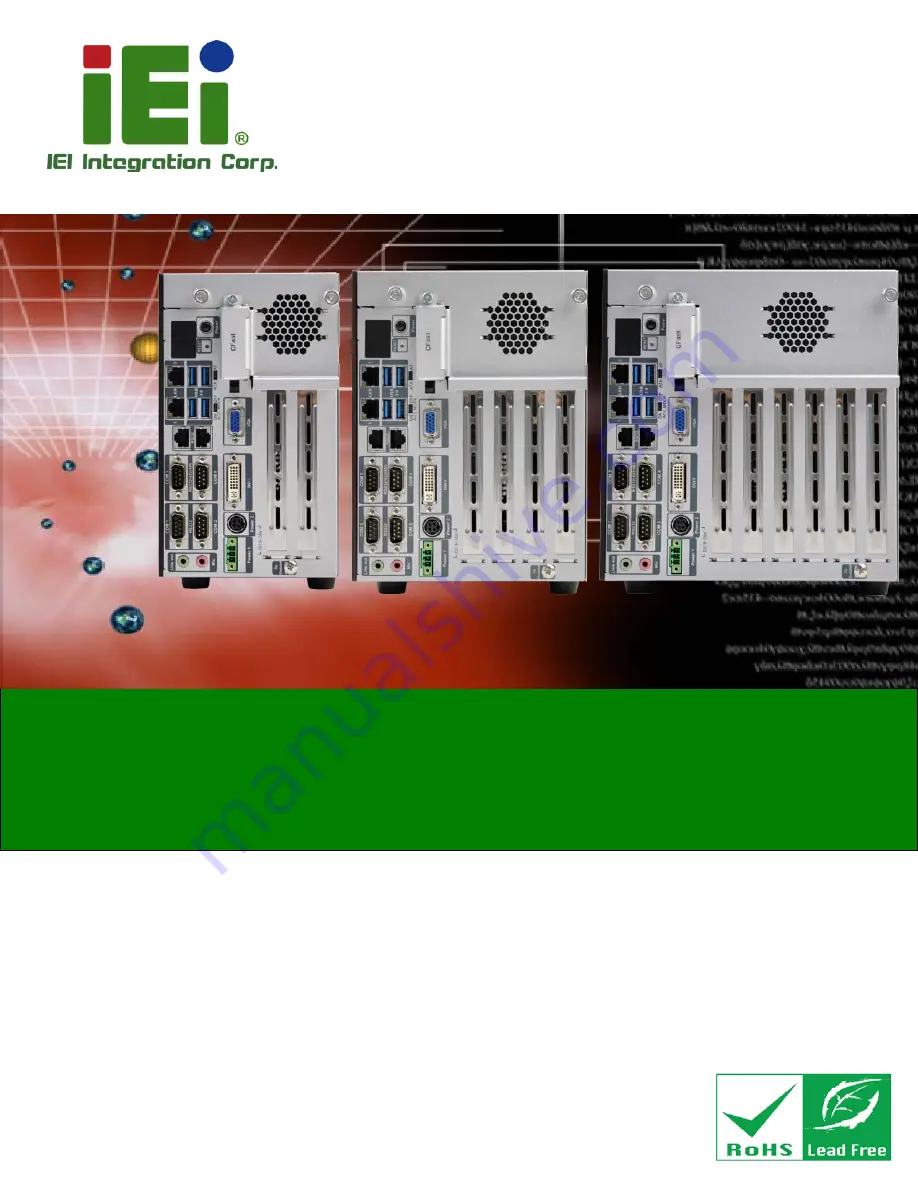
TANK-860-HM86 Em b e d d e d S ys te m
P a g e i
Us e r Ma n u a l
MODEL:
TANK-860-HM86 S e rie s
Em b e d d e d S ys te m with 4th Ge n e ra tio n In te l® Co re ™ p ro c e s s o r,
VGA, DVI-I, Dis p la yP o rt, Two Gig a b it Eth e rn e t,
Fo u r US B 3.0, Two US B 2.0, RS -232/422/485,
Ro HS Co m p lia n t
Re v. 1.04 – 29 Ap ril 2015
Summary of Contents for TANK-860-HM86 Series
Page 12: ......
Page 13: ...TANK 860 HM86 Embedded Sys tem Page 1 Chapter 1 1 Introduction ...
Page 34: ...TANK 860 HM86 Embedded Sys tem Page 22 Figure 1 10 Backplane Power ...
Page 38: ...TANK 860 HM86 Embedded Sys tem Page 26 Chapter 2 2 Unpacking ...
Page 43: ...TANK 860 HM86 Embedded Sys tem Page 31 Chapter 3 3 Ins tallation ...
Page 63: ...TANK 860 HM86 Embedded Sys tem Page 51 4 Sys tem Motherboard Chapter 4 ...
Page 75: ...TANK 860 HM86 Embedded Sys tem Page 63 Chapter 5 5 BIOS ...
Page 118: ...TANK 860 HM86 Embedded Sys tem Page 106 Appendix A A Regulatory Compliance ...
Page 123: ...TANK 860 HM86 Embedded Sys tem Page 111 Appendix B B Safety Precautions ...
Page 128: ...TANK 860 HM86 Embedded Sys tem Page 116 Appendix C C Digital I O Interface ...
Page 131: ...TANK 860 HM86 Embedded Sys tem Page 119 Appendix D D Hazardous Materials Dis clos ure ...


































