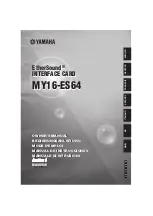PICOe-PV-D510 User Manual
Page i
IEI Technology Corp.
User Manual
MODEL:
PICOe-PV-D510
Half-size PCIe CPU Card with Intel® Atom™ dual-core D510
CPU, 512 MB Onboard Memory, Dual Gigabit Ethernet, Seven
USB, RS-232, Three SATA, CompactFlash® Type II, VGA, LVDS,
RoHS Compliant
Rev. 1.00 – 10 February, 2010
Summary of Contents for PICOe-PV-D510
Page 13: ...PICOe PV D510 User Manual Page 1 Chapter 1 1 Introduction ...
Page 20: ...PICOe PV D510 User Manual Page 8 Chapter 2 2 Unpacking ...
Page 24: ...PICOe PV D510 User Manual Page 12 Chapter 3 3 Connectors ...
Page 50: ...PICOe PV D510 User Manual Page 38 Chapter 4 4 Installation ...
Page 77: ...PICOe PV D510 User Manual Page 65 Chapter 5 5 BIOS Screens ...
Page 121: ...PICOe PV D510 User Manual Page 109 Appendix A A BIOS Options ...
Page 125: ...PICOe PV D510 User Manual Page 113 Appendix B B Terminology ...
Page 129: ...PICOe PV D510 User Manual Page 117 Appendix C C Digital I O Interface ...
Page 132: ...PICOe PV D510 User Manual Page 120 Appendix D D Watchdog Timer ...
Page 135: ...PICOe PV D510 User Manual Page 123 Appendix E E Compatibility ...
Page 138: ...PICOe PV D510 User Manual Page 126 Appendix F F Hazardous Materials Disclosure ...