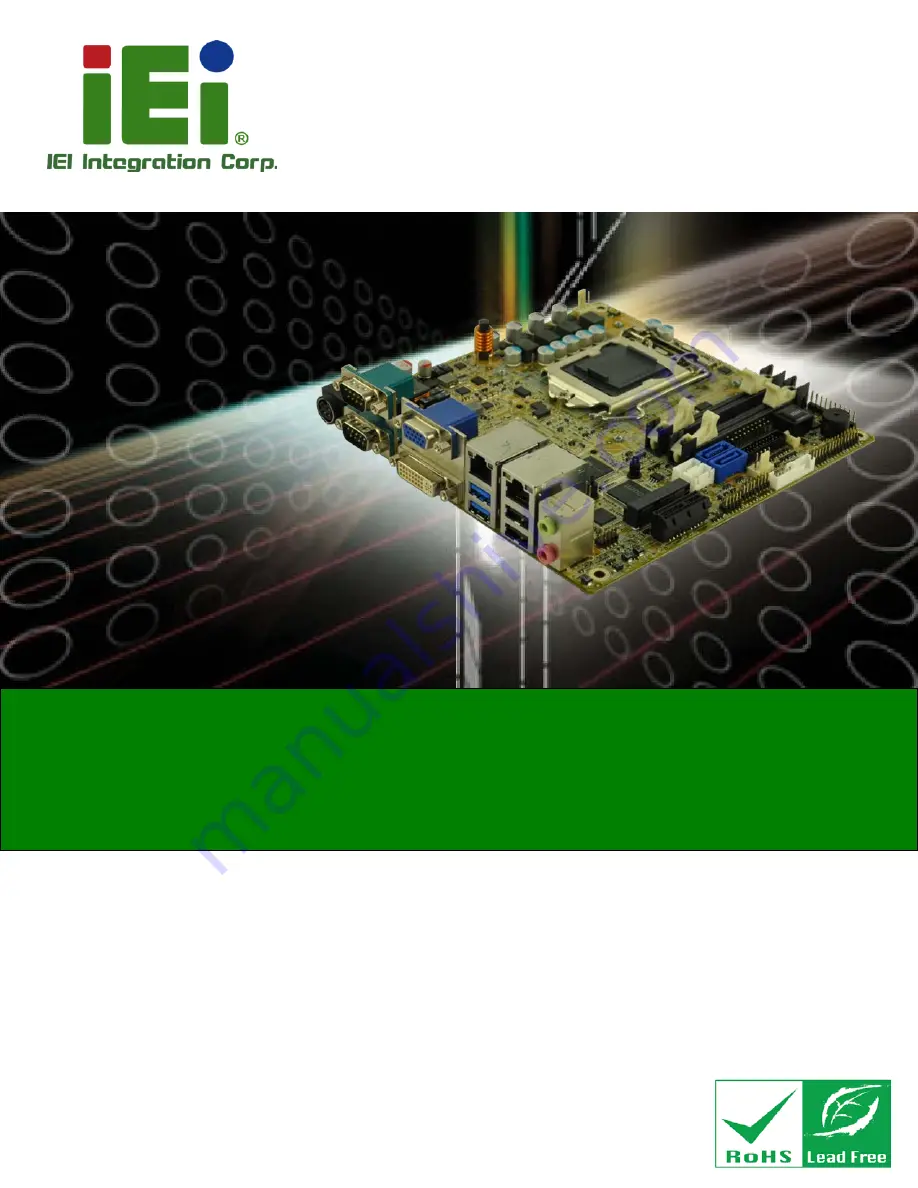
KINO-DH810
Page I
Us e r Ma n u a l
KINO-DH810
MODEL:
Min i-ITX S BC s u p p o rts 22n m LGA1150 s o c ke t In te l® Co re ™ i7/i5/i3
a n d Ce le ro n ® p ro c e s s o r, DDR3, DVI-D / VGA / DP, Du a l In te l®
P CIe Gb E, US B 3.0, S ATA 6Gb /s , HD Au d io a n d Ro HS
Re v. 1.00 - 17 De c e m b e r, 2013
KINO-DH810 CPU Card
Summary of Contents for KINO-DH810
Page 2: ...KINO DH810 Page II Revis ion Date Version Changes 17 December 2013 1 00 Initial release ...
Page 13: ...KINO DH810 Page 1 1 Introduction Chapter 1 ...
Page 21: ...KINO DH810 Page 9 2 Unpacking Chapter 2 ...
Page 26: ...KINO DH810 Page 14 3 Connectors Chapter 3 ...
Page 56: ...KINO DH810 Page 44 4 Ins tallation Chapter 4 ...
Page 73: ...KINO DH810 Page 61 5 BIOS Chapter 5 ...
Page 111: ...KINO DH810 Page 99 Appendix A A BIOS Menu Options ...
Page 114: ...KINO DH810 Page 102 Appendix B B One Key Recovery ...
Page 122: ...KINO DH810 Page 110 Figure B 5 Partition Creation Commands ...
Page 155: ...KINO DH810 Page 143 Appendix C C Terminology ...
Page 160: ...KINO DH810 Page 148 Appendix D D Watchdog Timer ...
Page 163: ...KINO DH810 Page 151 Appendix E E Hazardous Materials Dis clos ure ...


































