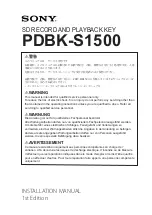Summary of Contents for IMBA-H610
Page 16: ...IMBA H610 ATX Motherboard Page 1 Chapter 1 1 Introduction...
Page 23: ...IMBA H610 ATX Motherboard Page 8 Chapter 2 2 Packing List...
Page 29: ...IMBA H610 ATX Motherboard Page 14 Chapter 3 3 Connectors...
Page 58: ...IMBA H610 ATX Motherboard Page 43 Chapter 4 4 Installation...
Page 80: ...IMBA H610 ATX Motherboard Page 65 Chapter 5 5 BIOS...
Page 121: ...IMBA H610 ATX Motherboard Page 106 6 Software Drivers Chapter 6...
Page 134: ...IMBA H610 ATX Motherboard Page 119 Appendix A A BIOS Options...
Page 138: ...IMBA H610 ATX Motherboard Page 123 Appendix B B One Key Recovery...
Page 146: ...IMBA H610 ATX Motherboard Page 131 Figure B 5 Partition Creation Commands...
Page 180: ...IMBA H610 ATX Motherboard Page 165 Appendix C C Terminology...
Page 184: ...IMBA H610 ATX Motherboard Page 169 Appendix D D Digital I O Interface...
Page 187: ...IMBA H610 ATX Motherboard Page 172 Appendix E E Watchdog Timer...
Page 190: ...IMBA H610 ATX Motherboard Page 175 Appendix F F Hazardous Materials Disclosure...