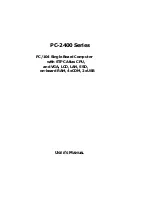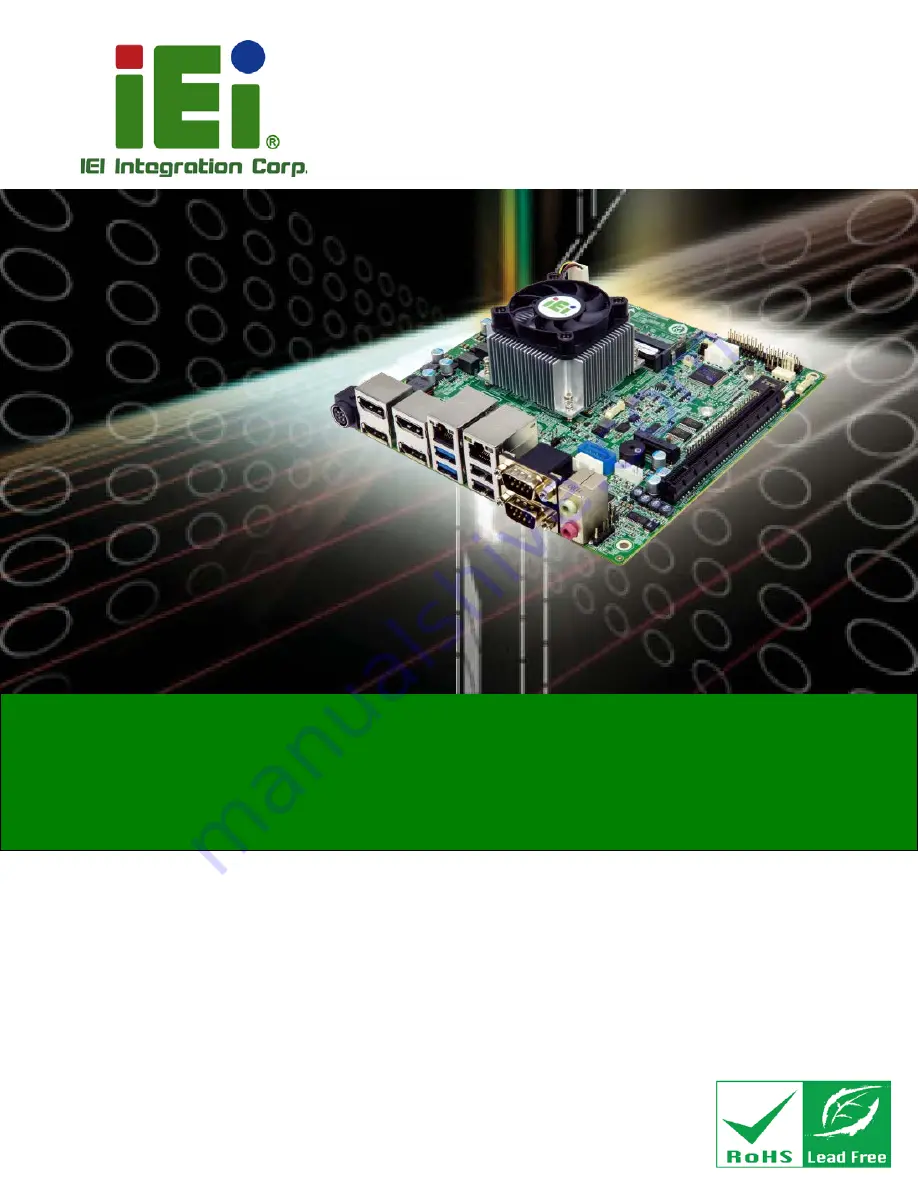
gKINO-V/R1000 SBC
Page I
User Manual
Mini-ITX SBC supports AMD® Ryzen™ Embedded V1000/R1000
Series Onboard SoC, DDR4, Triple/Quadruple DP, Dual GbE, M.2,
SATA 6Gb/s, USB 3.2 Gen 1, COM, TPM 2.0, HD Audio and RoHS
Rev. 1.00 - September 1, 2020
MODEL:
gKINO-V/R1000
gKINO-V/R1000
MODEL:
gKINO-V/R1000 CPU Card
Summary of Contents for gKINO-R1000 Series
Page 2: ...gKINO V R1000 SBC Page II Revision Date Version Changes September 1 2020 1 00 Initial release ...
Page 14: ......
Page 15: ...gKINO V R1000 SBC Page 1 Chapter 1 1 Introduction ...
Page 20: ...gKINO V R1000 SBC Page 6 Figure 1 4 gKINO R1000 Dimensions mm ...
Page 25: ...gKINO V R1000 SBC Page 11 Chapter 2 2 Unpacking ...
Page 29: ...gKINO V R1000 SBC Page 15 Chapter 3 3 Connectors ...
Page 64: ...gKINO V R1000 SBC Page 50 Chapter 4 4 Installation ...
Page 75: ...gKINO V R1000 SBC Page 61 Chapter 5 5 BIOS ...
Page 108: ...gKINO V R1000 SBC Page 94 Appendix A A Regulatory Compliance ...
Page 110: ...gKINO V R1000 SBC Page 96 B Product Disposal Appendix B ...
Page 112: ...gKINO V R1000 SBC Page 98 Appendix C C BIOS Menu Options ...
Page 115: ...gKINO V R1000 SBC Page 101 Appendix D D Digital I O Interface ...
Page 118: ...gKINO V R1000 SBC Page 104 Appendix E E Watchdog Timer ...
Page 121: ...gKINO V R1000 SBC Page 107 Appendix F F Error Beep Code ...
Page 123: ...gKINO V R1000 SBC Page 109 Appendix G G Hazardous Materials Disclosure ...