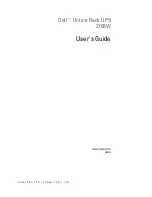Summary of Contents for AUPS Series
Page 10: ......
Page 11: ...AUPS Series Power Module User Manual Page 1 Chapter 1 1 Introduction ...
Page 24: ...AUPS Series Power Module User Manual Page 14 Chapter 2 2 Unpacking ...
Page 28: ...AUPS Series Power Module User Manual Page 18 Chapter 3 3 Installation ...
Page 34: ...AUPS Series Power Module User Manual Page 24 Chapter 4 4 Software Application ...
Page 53: ...AUPS Series Power Module User Manual Page 43 Appendix A A Safety Precautions ...
Page 59: ...AUPS Series Power Module User Manual Page 49 Appendix B B Hazardous Materials Disclosure ...