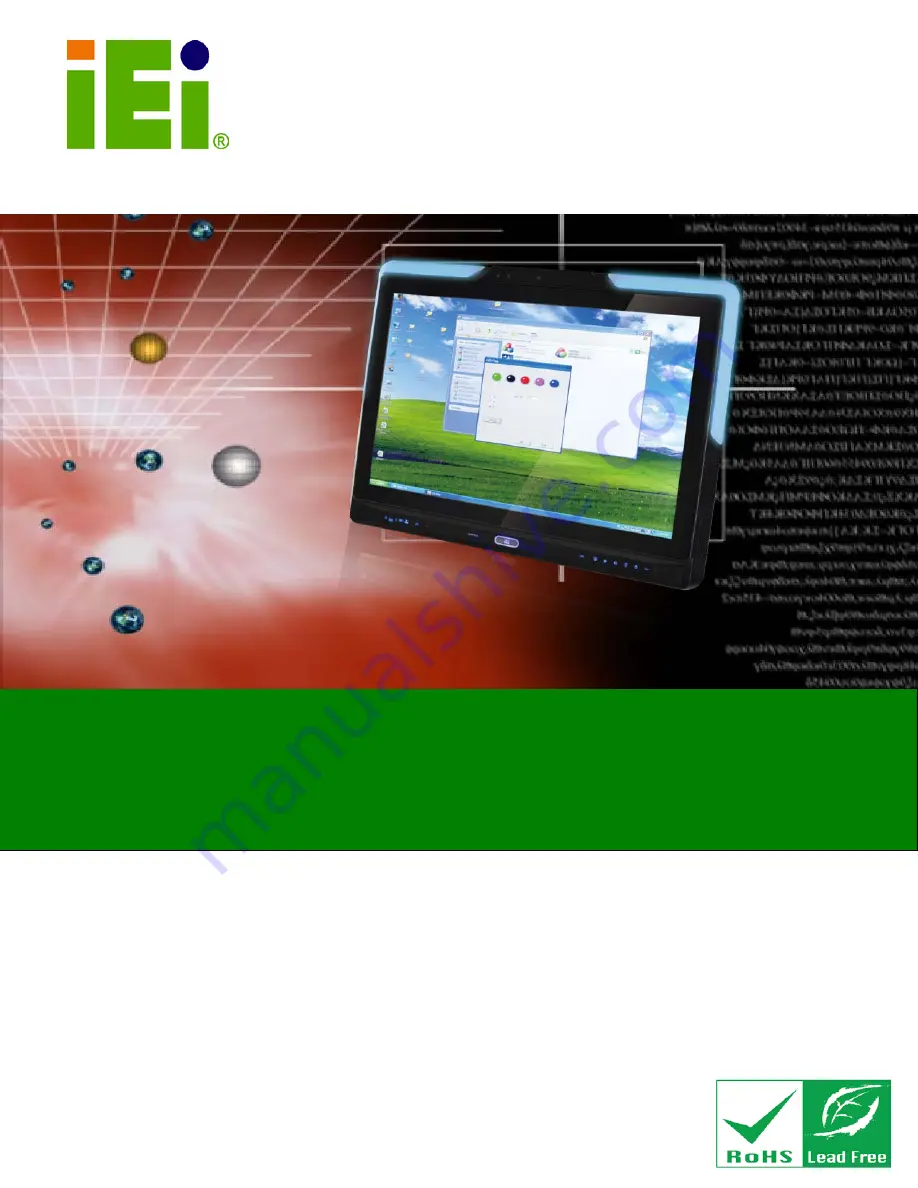
AFL2-W19A/AB-H61
Page I
IEI Te c h n o lo g y Co rp .
Us e r Ma n u a l
AFL2-W19A/AB-H61 S e rie s
MODEL:
Flat Bezel Panel PC with 2nd Generation Intel® Core™ i7/ i5/ i3,
Pentium® and Celeron® processor, Touch Screen, Wi-Fi, USB,
Dual GbE LAN , RS-232/422/485, 1.3M pixels Camera,
HD Audio and RoHS
Re v. 1.21 - 25 J u ly, 2013
Us e r Ma n u a l
Summary of Contents for AFL2-W19A-H61 Series
Page 17: ...AFL2 W19A AB H61 Page XVII Figure C 40 Symantec Ghost Window 244...
Page 21: ...AFL2 W19A AB H61 Page 1 1 Introduction Chapter 1...
Page 34: ...AFL2 W19A AB H61 Page 14 2 LED Light Bar Optional Chapter 2...
Page 59: ...AFL2 W19A AB H61 Page 39 3 Detailed Specifications Chapter 3...
Page 65: ...AFL2 W19A AB H61 Page 45 4 Unpacking Chapter 4...
Page 70: ...AFL2 W19A AB H61 Page 50 5 Ins tallation Chapter 5...
Page 99: ...AFL2 W19A AB H61 Page 79 6 Sys tem Motherboard Chapter 6...
Page 135: ...AFL2 W19A AB H61 Page 115 Figure 6 36 LCD panel Selection Jumper Location...
Page 136: ...AFL2 W19A AB H61 Page 116 7 Sys tem Maintenance Chapter 7...
Page 145: ...AFL2 W19A AB H61 Page 125 8 BIOS Setup Chapter 8...
Page 182: ...AFL2 W19A AB H61 Page 162 9 Software Drivers Chapter 9...
Page 218: ...AFL2 W19A AB H61 Panel PC Page 198 10 Cooling Management Cons ole iCMC Chapter 10...
Page 227: ...AFL2 W19A AB H61 Panel PC Page 207 A Safety Precautions Appendix A...
Page 232: ...AFL2 W19A AB H61 Panel PC Page 212 B BIOS Menu Options Appendix B...
Page 235: ...AFL2 W19A AB H61 Panel PC Page 215 Appendix C C One Key Recovery...
Page 243: ...AFL2 W19A AB H61 Panel PC Page 223 Figure C 5 Partition Creation Commands...
Page 276: ...AFL2 W19A AB H61 Panel PC Page 256 D Hazardous Materials Dis clos ure Appendix D...


































