Reviews:
No comments
Related manuals for 1.8KW Router

RA100
Brand: H3C Pages: 34

SMART NODE 4950-NCE
Brand: Patton electronics Pages: 8

WEP-72104G-1
Brand: UNICOM Pages: 1

Fast SwitchHub-8mi SNMP
Brand: Accton Technology Pages: 13

CHOICE PR1
Brand: Sangamo Pages: 2

JetNet 3508-LVDC
Brand: Korenix Pages: 16

NOVA300 AML02304U1
Brand: Nexxt Pages: 75

EdgeRouter 12
Brand: Ubiquiti Pages: 23

Dynalink MyZone 3G24W
Brand: NetComm Pages: 5

H8959-4GSPT
Brand: Shenzhen Hongdian Technologies Pages: 135

HHTSPT3GM42
Brand: Hamlet Pages: 10

MHN200
Brand: Cellient Pages: 23

WR41v1
Brand: Digi Pages: 22

EN-1000
Brand: Encore Networks Pages: 2
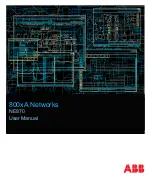
NE870
Brand: ABB Pages: 36

43103000X
Brand: ABB Pages: 19

Tropos 1410
Brand: ABB Pages: 62

Tropos 6410
Brand: ABB Pages: 64

















