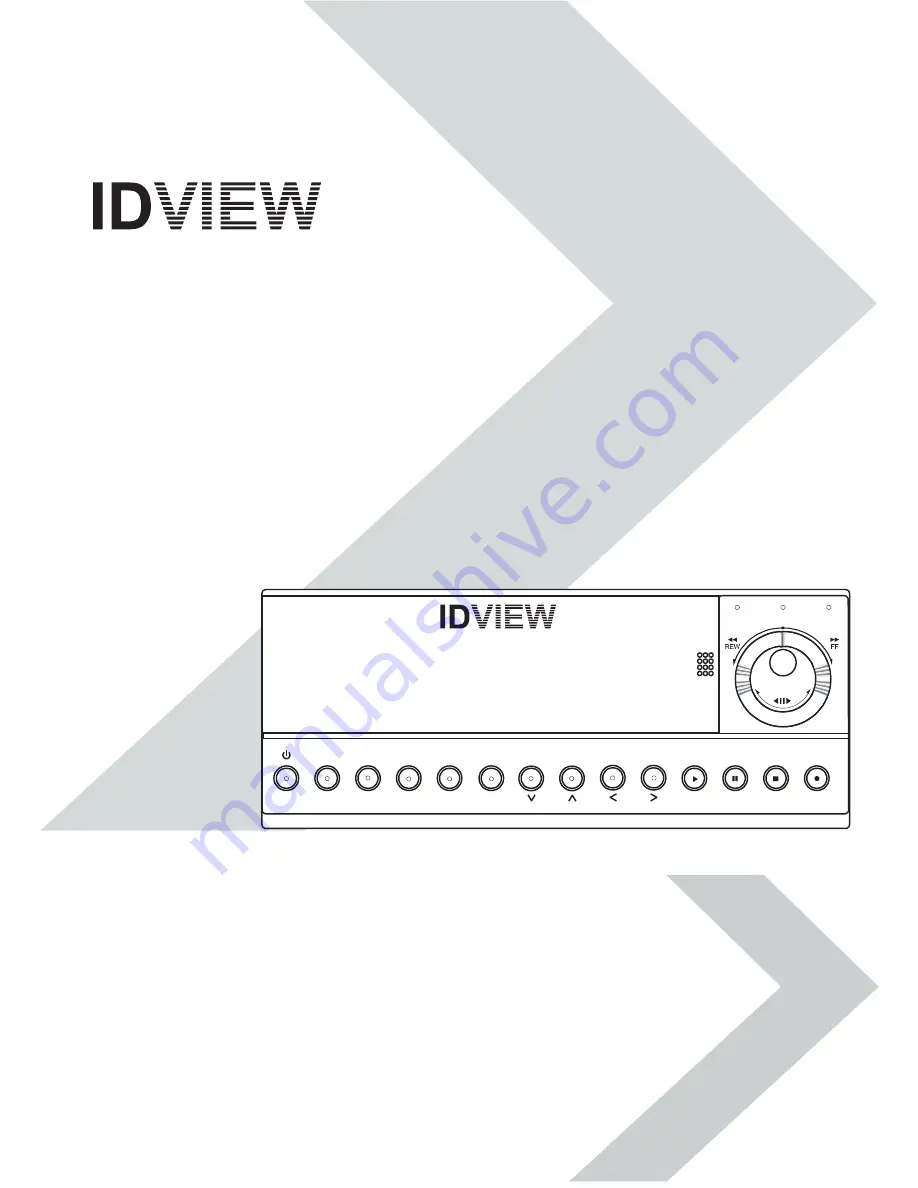
DIGITAL VIDEO RECORDER
IV-110CD-SN
Installation &
Operating Manual
Before trying to connect or operate this product, please read this manual completely
A-rec
T-rec
DISK
Power
Monitor
Display
Search
Play
Stop
Rec
Pause
Enter
Setup
TIME LAPSE DIGITAL VIDEO RECORDER IV-110CD
http://www.idviewcctv.com

















