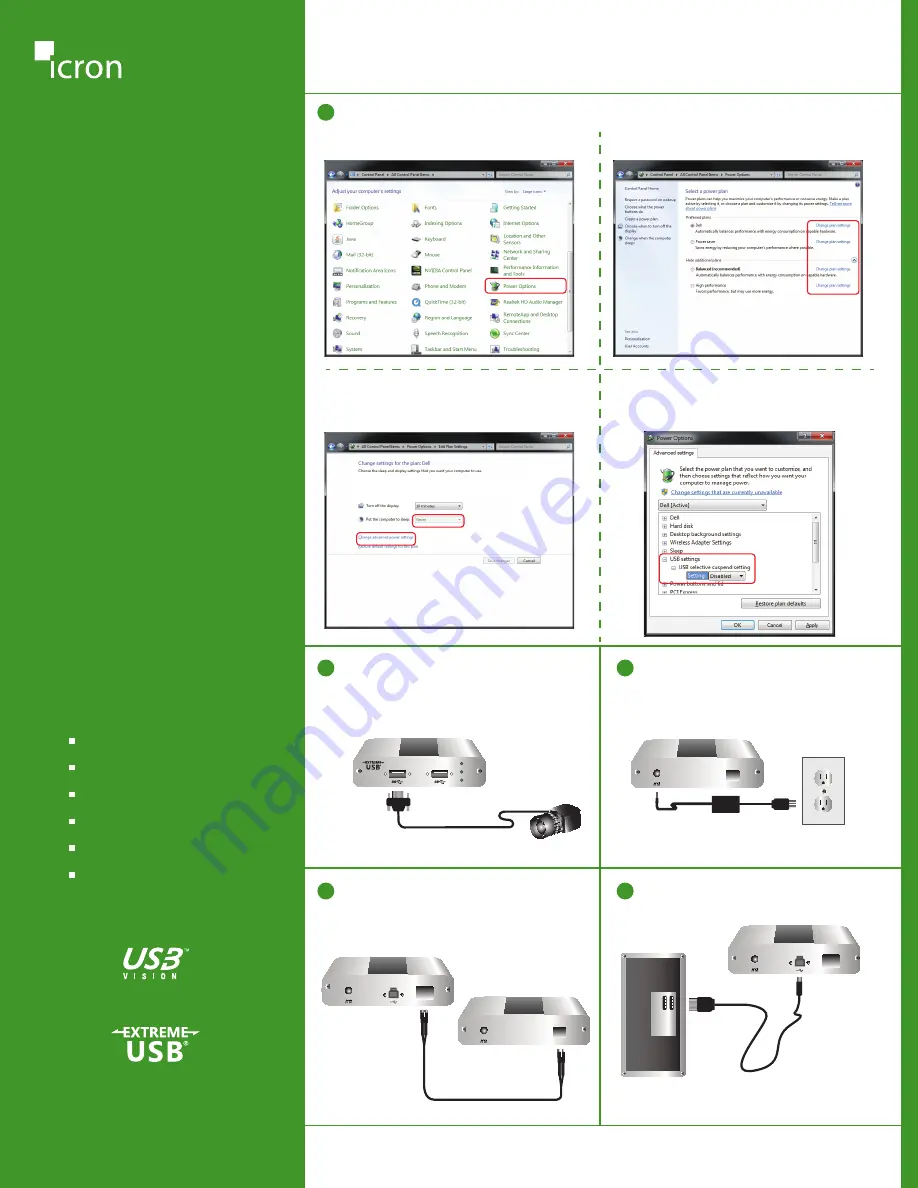
3
Before you get started, ensure that all the drivers required for your USB device(s) are installed.
Power the REX with the included
5V AC adapter. and tighten the
locking ring.
Link
1
1
5
Connect the LEX to a computer with
the included USB cable.
Link
Computer
REX (front view)
LEX (rear view)
OM3 Multimode Fiber
REX (rear view)
Note: Power adapter is not required at LEX for operation.
Max. distance between LEX and REX is 100m (330 ft)
1
4
Directly connect the LEX (Local Extender)
and REX units with a duplex LC-LC crossover
multimode fiber cable (not included).
Link
Link
2
Place the REX (Remote Extender) unit
where desired and attach the USB 3.0
device(s) to the REX.
Power
Status
Host
Remote Extender
USB 3.0 Spectra
™
3022
Disable
Suspend
settings on your computer.
a. For Windows 7 or 8 open the
Control Panel
,
then select
Power Options
.
c. Select
Never
for
Put the computer to sleep
for all the configurations presented.
Then click
Change advanced power settings.
b. For each of the plans listed click on
Change plan settings.
d. Expand
USB settings.
Expand
USB selective suspend setting.
Select
Disabled
for all options listed.
Note: USB3 Vision locking USB connectors supported.
LEX = Local Extender, REX = Remote Extender
USB 3.0 Spectra
™
3022
2-Port USB 3.0 Multimode Fiber Extender
Quick
Start
Guide
For additional details on configuration
and operation of your USB 3.0 Spectra
3022, refer to the complete user guide
available online at:
icron.com/3022
For technical support with your
Spectra 3022 product, contact:
icron.com/support
icron.com
Icron’s USB and Video
Extension Solutions
Machine Vision
KVM Extension
Pro AV
Medical Imaging
Industrial Automation
Digital Projection
90-01059-A02




















