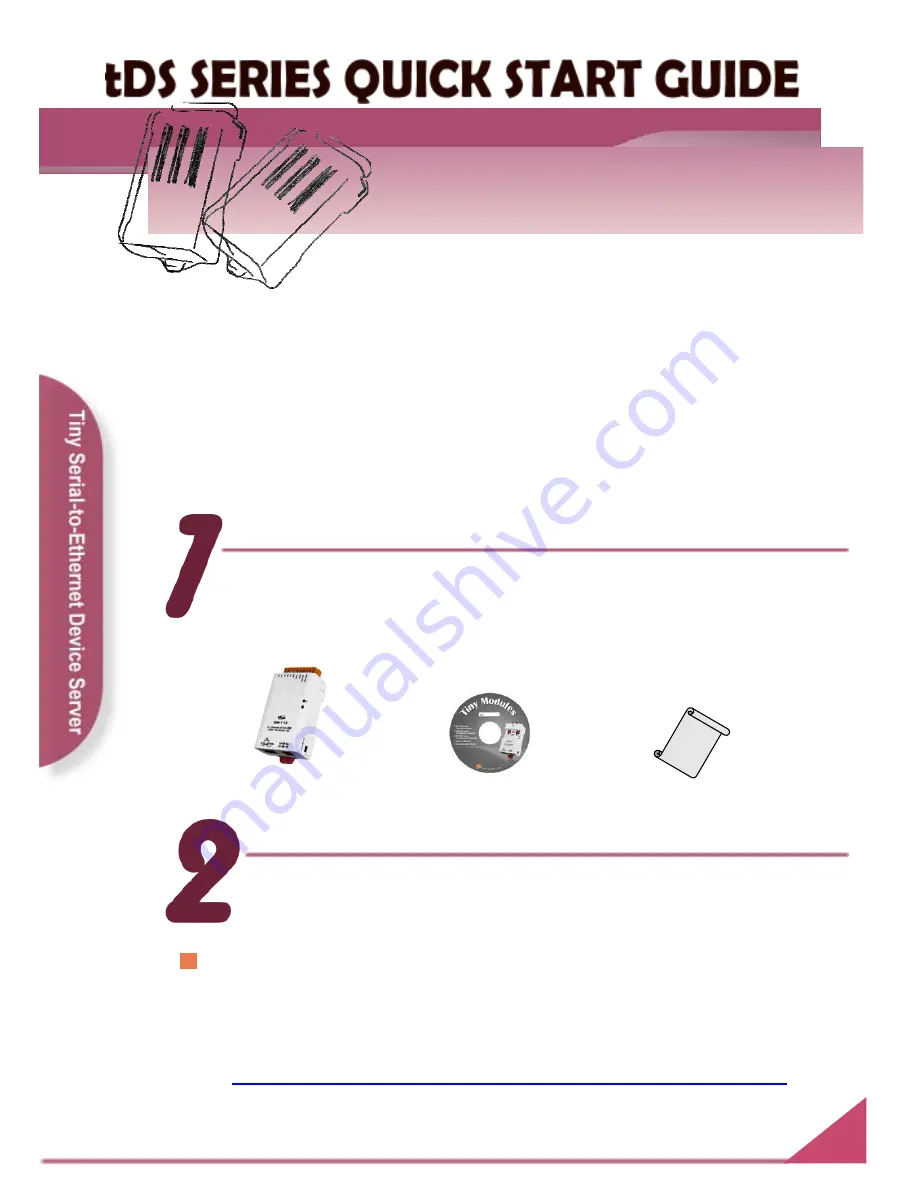
English/ November 2010/ Version 1.1
For tDS-700 Series
tDS-700 series
The package includes the following items:
What’s in the shipping package?
Software CD
Quick Start Guide
(This Document)
Installing software on your PC
Install VxComm Utility (V2.10.01 or later):
The software is located at:
CD: \NAPDOS\Software\VxComm_Driver
http://ftp.icpdas.com/pub/cd/tinymodules/napdos/software/vxcomm_driver/
tDS-700 Series Quick Start Guide
1


























