Reviews:
No comments
Related manuals for DL-110S-E
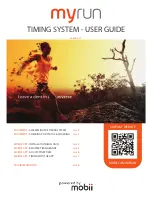
myrun
Brand: Mobii Pages: 8

DI-2160
Brand: Dataq Instruments Pages: 32

SNYPER-LTE graphyte
Brand: SIRETTA Pages: 2

SD800
Brand: Extech Instruments Pages: 7

LOG10
Brand: Dostmann Electronic Pages: 13

Vantage CL1
Brand: Racepak Pages: 39

LGate 120
Brand: Locus Energy Pages: 33

EBI 310
Brand: Ebro Pages: 52

FusionDC1000A
Brand: Huawei Pages: 180

FL900 Series
Brand: Hach Pages: 30

TCD-Download Box/Data
Brand: TachoControl DATA Pages: 13

CR300 series
Brand: Campbell Pages: 27

TSS-217
Brand: TENDO Pages: 13

ST8812S
Brand: Stack Pages: 2

SymphoniePLUS
Brand: NRG Systems Pages: 2

SP325
Brand: Dickson Pages: 9

VFC320
Brand: Dickson Pages: 10

WiZARD2
Brand: Dickson Pages: 33

















