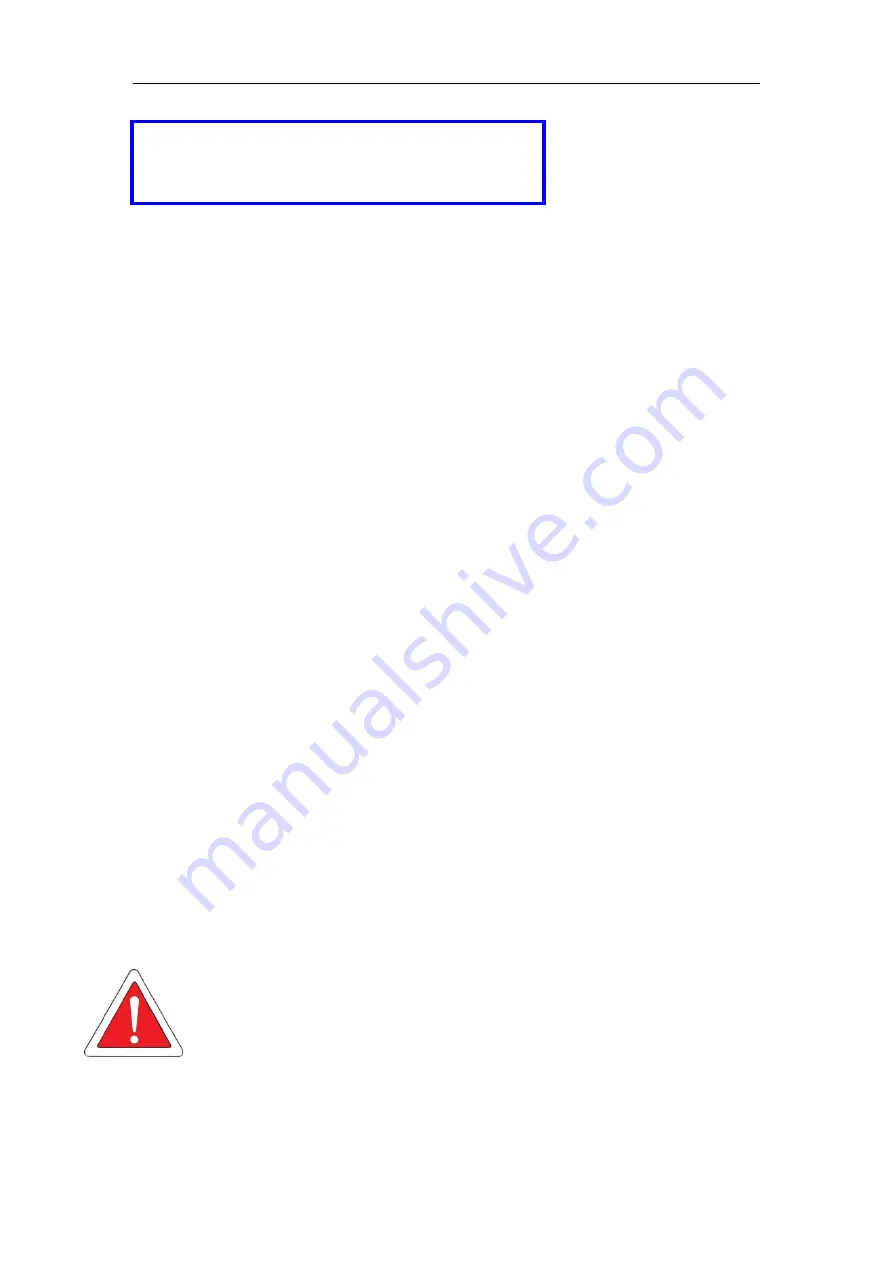
AI MDVR Installation and debug manual
1
AI MDVR Installation
and debug manual
(APP:
iCalibration)
Applicable models:JH4AN-HD/JH8AN-HD
Dear users, functional setting of this device requires some
expertise. Therefore, please carefully read and fully
understand the instruction before use.
Thank you for choosing our product. Difference between models or product upgrading
may result in appearance or features different from those described in the instruction;
thus, it all depends on the actual product or you can contact the manufacturer.
Information contained herein is subject to irregular change without prior notice.


































