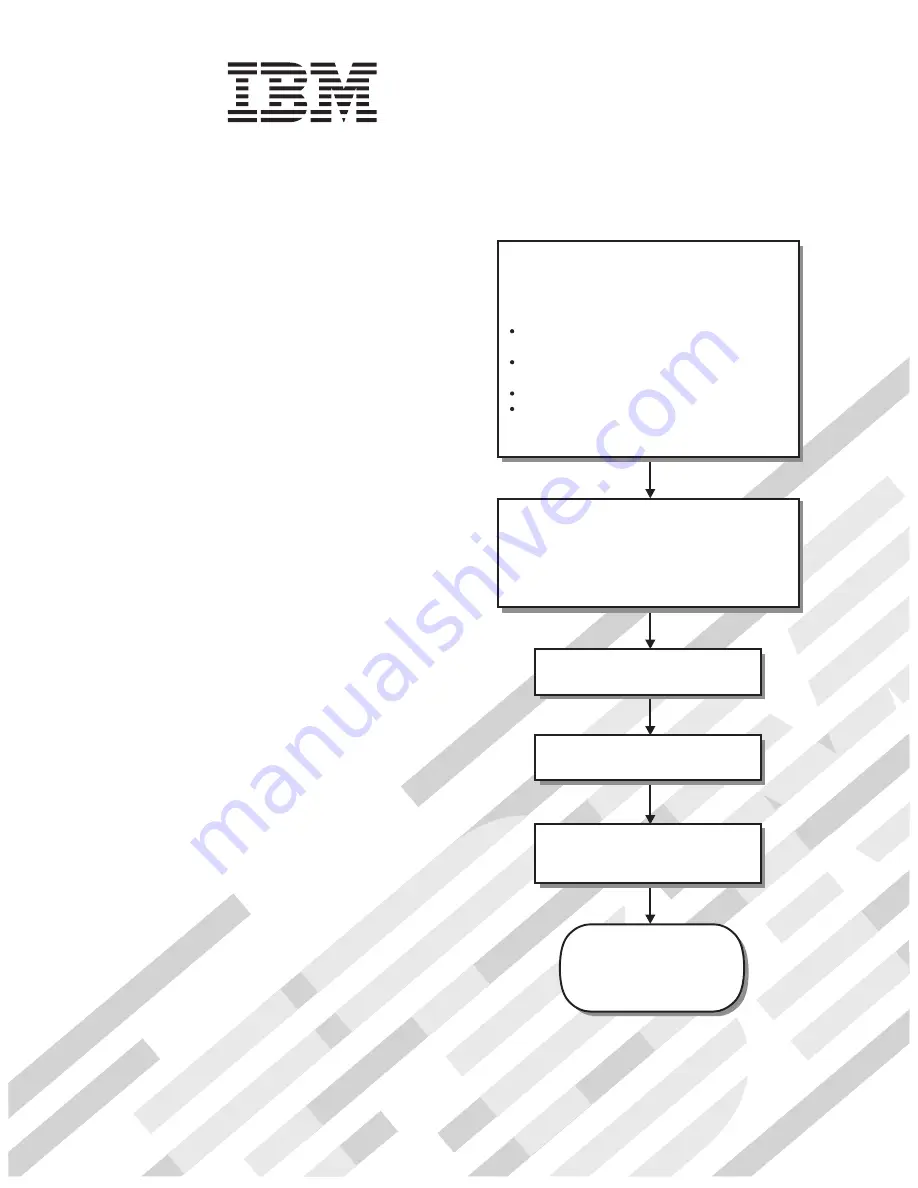
Welcome.
Thank you for buying an
IBM blade server.
For more information about your
BladeCenter components and
features, you can view the
publications on the
http://www.ibm.com/support/
Your blade
server features superior
performance, availability,
and scalability.
This
contains information for setting up,
configuring, and using your
blade server.
Additionally, a service information
label is attached to each BladeCenter
unit and blade server. This label
provides a graphical summary of
many of the installation and service
activities that are associated with
each device.
CD or download from the
IBM Support Web site.
Go to
Installation and User’s Guide
Documentation
Installation and
User’s Guide
The blade server is now
ready to use. Be sure to
register and profile your
blade server on the
IBM Support Web site.
Before installing the BladeCenter LS21 Type
7971 or LS41Type 7972 blade server in a
BladeCenter unit, complete the following
procedures:
Install and configure the rack according
to the documentation that came with the rack.
Install the BladeCenter unit into the rack and
configure it, according to the documentation
provided with the BladeCenter unit.
Supply 200-240 V ac to the BladeCenter unit.
Install the latest firmware in all BladeCenter
components.
Before you install the blade server into the
BladeCenter unit, install options such as
drives, memory modules, processor or
expansion cards in the blade server, if applicable.
Install the blade server in the BladeCenter unit.
See Chapter 3 for more information.
BladeCenter
LS21 Type 7971
LS41 Type 7972
Configure the blade server.
See Chapter 4 for more information.
Install the operating system.
See Chapter 5 for more information.
Install additional applications
according to the instructions provided
with the applications.
Summary of Contents for LS21 - BladeCenter - 7971
Page 3: ...BladeCenter LS21 Type 7971 and LS41 Type 7972 Installation and User s Guide...
Page 24: ...12 BladeCenter LS21 Type 7971 and LS41 Type 7972 Installation and User s Guide...
Page 78: ...66 BladeCenter LS21 Type 7971 and LS41 Type 7972 Installation and User s Guide...
Page 82: ...70 BladeCenter LS21 Type 7971 and LS41 Type 7972 Installation and User s Guide...
Page 83: ......
Page 84: ...Part Number 42C4897 Printed in USA 1P P N 42C4897...


































