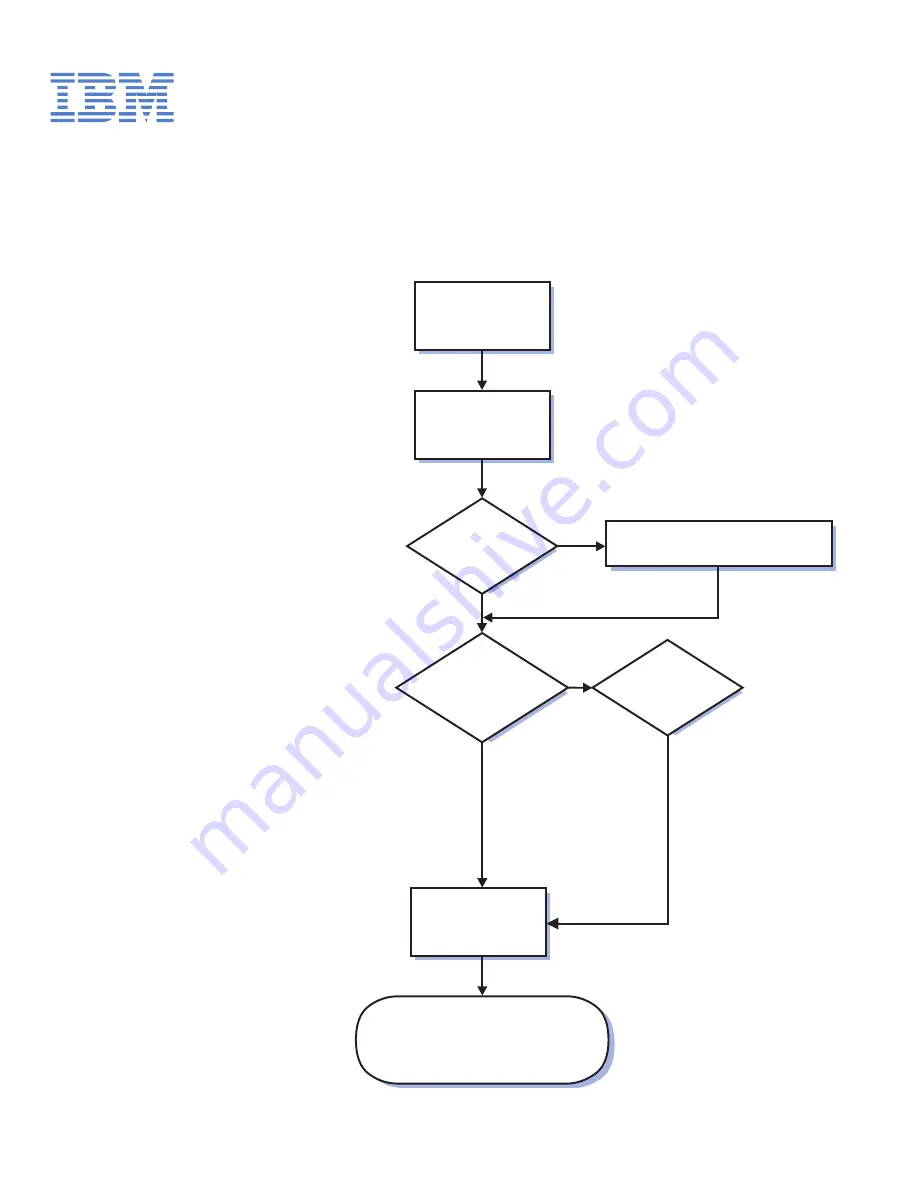
Welcome. . .
Thank you for buying an IBM
IntelliStation Z Pro computer.
This
contains
information for setting up,
installing options, and configuring
your computer.
This book also contains
information for every day use,
and solving problems.
You can find the most current
information about your
computer on the IBM Web site at:
http://www.ibm.com/pc/support/
Installation Guide
Installation Guide
Type 6223
IntelliStation Z Pro
Go to the Computer Support
flow chart
Start the computer
Complete the setup
program
Set up the computer
Did the computer
start correctly?
Do you plan
to use Windows XP or
Red Hat Linux ?
Yes
Yes
No
No
System is ready to use.
• Register your computer:
Go to http://www.ibm.com/pc/register/
• Install options and applications
Install another
operating system
Summary of Contents for IntelliStation Z Pro 6223
Page 3: ...IntelliStation Z Pro Type 6223 Installation Guide...
Page 58: ...46 IntelliStation Z Pro Type 6223 Installation Guide...
Page 70: ...58 IntelliStation Z Pro Type 6223 Installation Guide...
Page 78: ...66 IntelliStation Z Pro Type 6223 Installation Guide...
Page 108: ...96 IntelliStation Z Pro Type 6223 Installation Guide...
Page 109: ......
Page 110: ...Part Number 88P8971 Printed in USA 1P P N 88P8971...


































