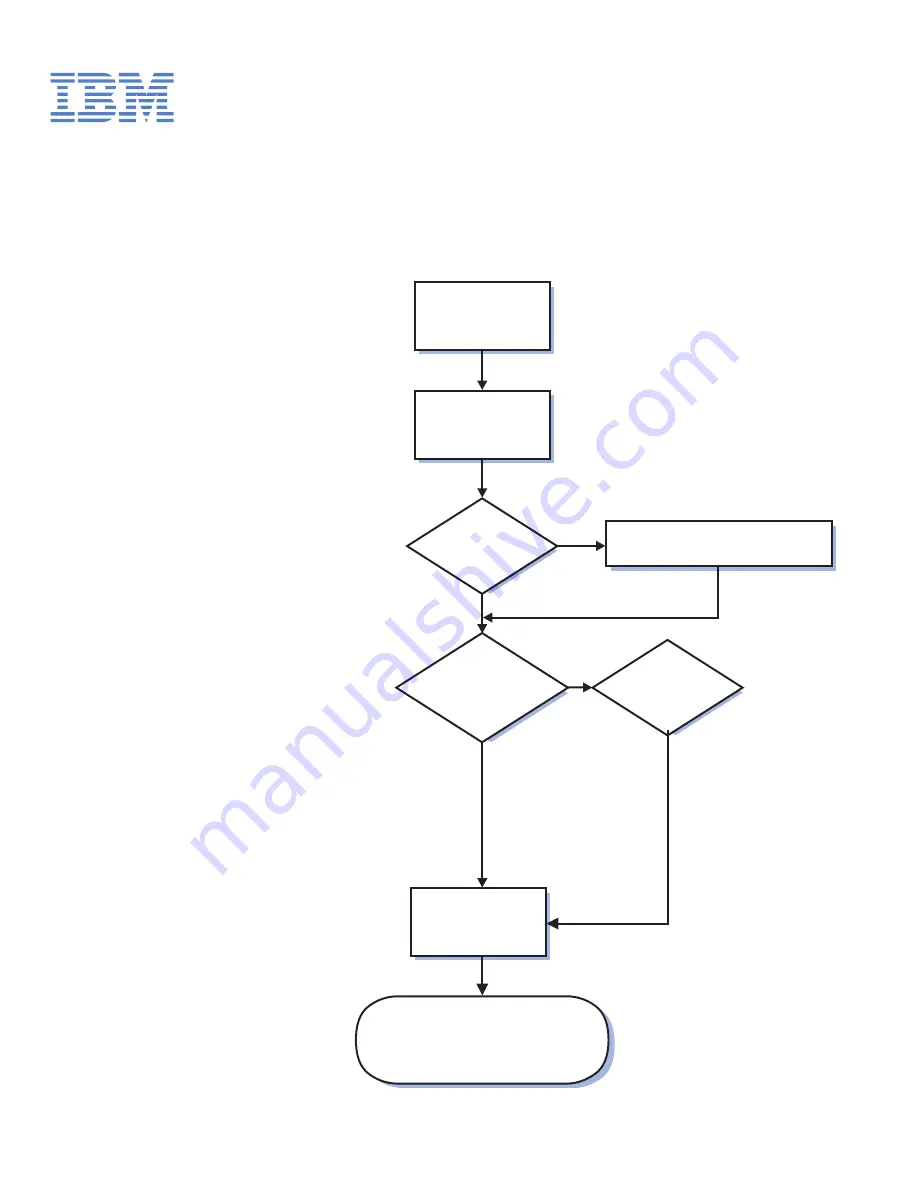
Welcome. . .
Thank you for buying an IBM
IntelliStation M Pro computer.
This
contains
information for setting up,
installing options, and configuring
your computer.
This book also contains
information for every day use,
and solving problems.
You can find the most current
information about your
computer on the IBM Web site at:
http://www.ibm.com/pc/support
Installation Guide
Installation Guide
Types 6220 and 6230
IntelliStation M Pro
Go to the Computer Support
flow chart
Start the computer
Complete the setup
program
Set up the computer
Did the computer
start correctly?
Do you plan
to use Windows XP,
Windows 2000,or
Red Hat Linux ?
Install another
operating system
Yes
Yes
No
No
System is ready to use.
• Register your computer:
Go to http://www.ibm.com/pc/register/
• Install options and applications
Summary of Contents for IntelliStation M Pro
Page 3: ...IBM IntelliStation M Pro Types 6220 and 6230 Installation Guide...
Page 15: ...23 50 110 50 110 23 50 50 Safety xiii...
Page 17: ...23 50 110 50 110 23 50 110 50 110 23 50 50 Safety xv...
Page 64: ...44 IBM IntelliStation M Pro Types 6220 and 6230 Installation Guide...
Page 68: ...48 IBM IntelliStation M Pro Types 6220 and 6230 Installation Guide...
Page 72: ...52 IBM IntelliStation M Pro Types 6220 and 6230 Installation Guide...
Page 80: ...60 IBM IntelliStation M Pro Types 6220 and 6230 Installation Guide...
Page 100: ...80 IBM IntelliStation M Pro Types 6220 and 6230 Installation Guide...
Page 110: ...X xSeries Web address 1 90 IBM IntelliStation M Pro Types 6220 and 6230 Installation Guide...
Page 111: ......
Page 112: ...Part Number 02R3075 Printed in U S A 1P P N 02R3075...


































