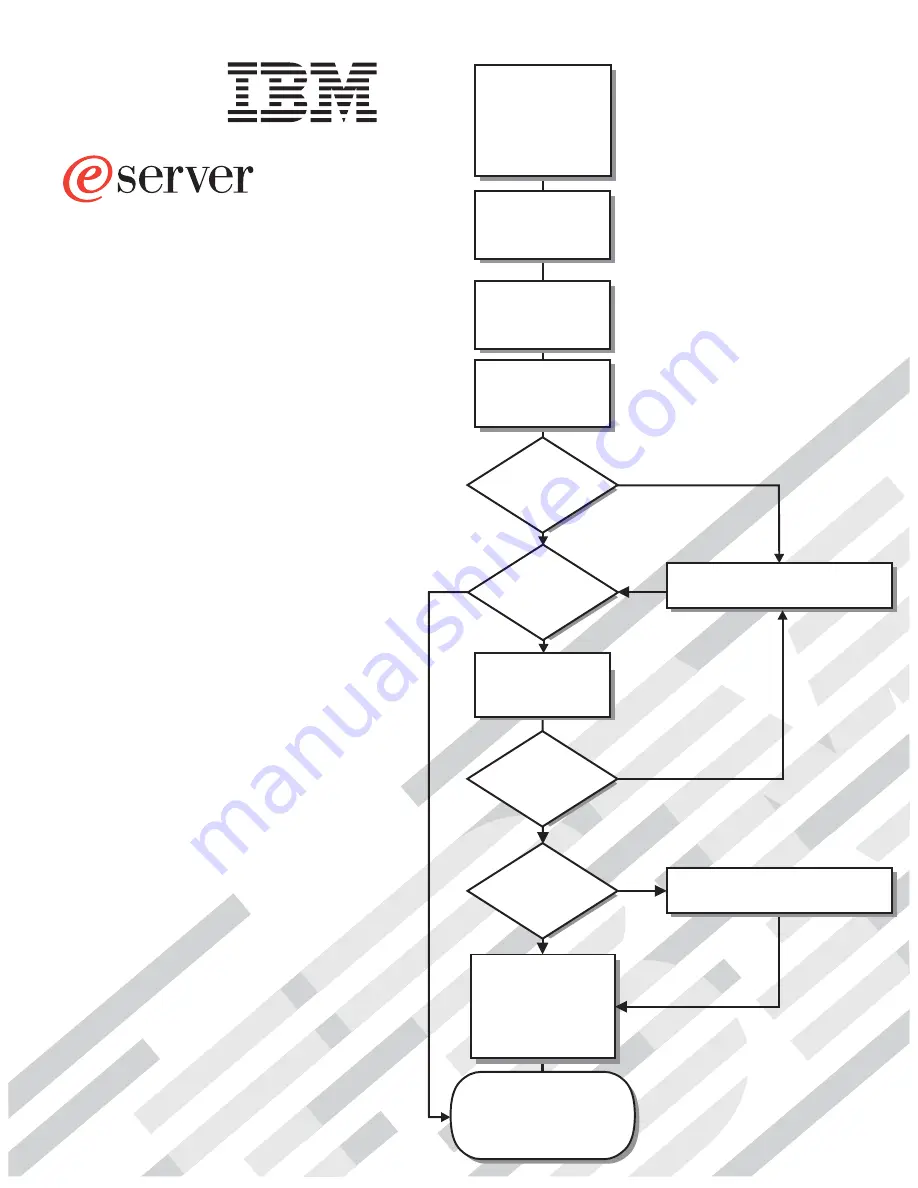
Welcome. . .
Thank you for buying an
IBM xSeries server.
This server
contains information for setting
up and configuring your server.
For detailed information about
your server, view the publications
on the
You can also find the most
current information about your
server on the IBM Web site at:
http://www.ibm.com/pc/support
Your server
is based on the X-Architecture
technology, and it features
superior performance, availability,
and scalability.
Documentation CD.
Installation Guide
Go to the Server Support
flow chart
Cable the server
and options
Start the server
Install options,
if required
• Drives
• Microprocessors
• Adapters
• Memory
Did the server
start correctly?
Yes
No
Use ServerGuide to
set up and
configure hardware
Did configuration
complete?
Is the Server
preconfigured?
Use
ServerGuide to
install operating
system?
Install applications,
such as IBM systems
management software
and IBM ServeRAID
programs
System is ready to use.
Go to the Server Support
flow chart to register
and profile your server.
Go to the Web for instructions,
http://www.ibm.com/pc/support
No
Yes
Yes
Yes
No
No
Installation Guide
Install the server in
the rack cabinet,
if required
xSeries 445
Type 8870
Summary of Contents for eServer 445 xSeries
Page 3: ...xSeries 445 Type 8870 Installation Guide ERserver ...
Page 62: ...50 xSeries 445 Type 8870 Installation Guide ...
Page 70: ...58 xSeries 445 Type 8870 Installation Guide ...
Page 78: ...66 xSeries 445 Type 8870 Installation Guide ...
Page 80: ...68 xSeries 445 Type 8870 Installation Guide ...
Page 92: ...80 xSeries 445 Type 8870 Installation Guide ...
Page 122: ...110 xSeries 445 Type 8870 Installation Guide ...
Page 123: ......
Page 124: ... Part Number 02R2783 Printed in USA 1P P N 02R2783 ...


































