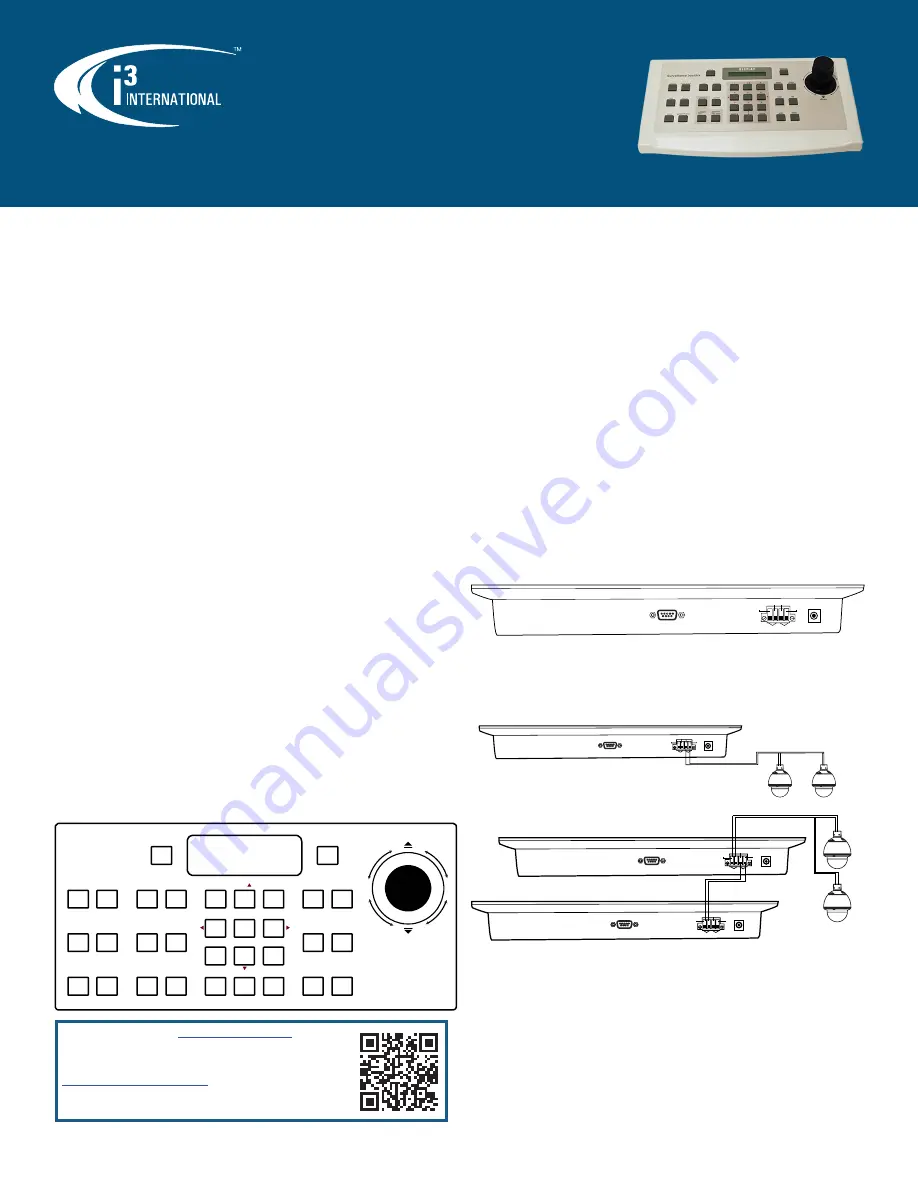
i3-TRNG-ACCESSORIES-
i3C762
.indd
Rev. 200318
PTZ Joystick Keyboard
i3C762
User Manual
for a
complete range of i3 product quick guides and manuals.
Contact our Technical Support team at:
1.877.877.7241
or
if you have any questions or
concerns regarding camera installation or if you require software
services or support.
Precautions
The equipment has been tested and found to comply with the limits for a Class A digital
device, pursuant to Part 15 of the FCC Rules. The limits are designed to provide reasonable
protection against harmful interference when the equipment is operated in a commercial
environment. This equipment generates, uses, and can radiate frequency energy and,
if not installed and used in accordance with the instruction manual, may cause harmful
interference to radio communications.
Operation of this equipment in a residential area is likely to cause harmful interference, in
which case users will be required to correct the interference at their own expense.
FCC Caution:
To ensure continued compliance, use only shielded interface cables when connecting to
computer or peripheral devices. Any changes or modifications not expressly approved
by the party responsible for compliance could void the user’s authority to operation this
equipment.
Overview
The speed dome control keyboard is a peripheral control device for speed domes,
decoders, and other terminal receivers. The EIA/RS – 485 electric interface is used to
connect a control keyboard to a receiver. The maximum communication distance is 1.2 km
(~4000 feet). The keyboard can control up to 256 speed domes or decoders (with no bus-
powered devices). A speed dome camera can be controlled and installed using a i3C762
joystick keyboard.
Functions
The following functions are available:
1.
Setting an address range for dome cameras or decoders: 0~255.
2.
Controlling each function of the cameras directly.
3.
Entering the speed dome menu for option setting.
4.
Operating the built-in control panel of the speed dome camera.
5.
Setting and adjusting presets and tracking of the speed dome camera.
6.
Controlling the speed dome camera either manually or automatically and changing
the camera’s default settings by adjusting the menu of a specific camera.
7.
Controlling zoom, focus, and iris manually.
8.
Controlling multiple speed dome cameras.
9.
Having built-in multi-protocol for selection.
Keyboard Panel
3-Axis Joystick Front Panel
A control joystick, LCD, and keys are on the front panel of the control keyboard. The LCD
displays system status and operation information and the joystick controls the panel for
4-directional (Up, Down, Left, and Right) speed movement and manual positioning.
Keys
1.
[function]
: function selection
2.
[open]
: increase lens IRIS
3.
[close]
: reduce lens IRIS
4.
[near]
: focus close
5.
[far]
: focus far
6.
[wide]
: zoom out
7.
[tele]
: zoom in
8.
[0] - [9]
: digital number pad
9.
[cam id]
: speed dome camera selection
10. [enter]
: confirmation key
11. [lock]
: lock this device
12. [set]
: set preset
13. [preset]
: call preset
14. [pattern]
: call pattern
15. [patrol]
: call patrol (preset tour)
16. [pattern rec]
: record pattern
17. [pattern rec stop]
: stop pattern recording
18. [origin]
: return to original (home) position
19. [auto scan]
: auto patrol scanning
20. [info]
: display camera information (baud rate, protocol, firmware version and
camera address).
21. [menu]
: on-screen display menu
22. [shift]
: enable the fine-tuning function
23. [color/mono]
: color and black/white mode
24. [2/8, 4/6]: [2]/[8]
tilt direction;
[4]/[6]
pan direction
Back Panel
RS232: Factory use only.
RS485 Com Ports:
Use these port to connect the speed dome with one or several
keyboards (Master/Slave).
Power input port:
Connect to DC12V power supply.
Connection A:
Connection B:
Keyboard Operation
Complete the connection of the speed dome and the keyboard. (Remember that failure
to connect the speed dome and the keyboard properly may result in an inoperative
keyboard.) After the connection is completed, you may start to operate the speed dome
using the keyboard.
Keyboard Communication Protocol Setup
Factory default communication protocol setting: “PELCO-D”.
Four (4) speed dome communication protocols are supported:
1.
PELCO-D
2.
PELCO-P
3.
MESSOA-D
4.
MESSOA-P
PORT1
DC12V
RS232
PORT2
RS485-
RS485+ RS485-
RS485+
Speed Domes
i3C762
PORT1
DC12V
RS232
PORT2
RS485-
RS485+ RS485-
RS485+
PORT1
DC12V
RS232
PORT2
RS485-
RS485+ RS485-
RS485+
Master i3C762
PORT1
DC12V
RS232
PORT2
RS485-
RS485+ RS485-
RS485+
Slave i3C762
up
lock
function
Surveillance Joystick
origin auto scan
set
preset
3
open
close
4
5
info
menu
patternp
atrol
7
8
near
far
down
pattern
rec
shift
color/mono
cam id
0
enter
wide
tele
pattern
rec stop
6
9
2
1




















