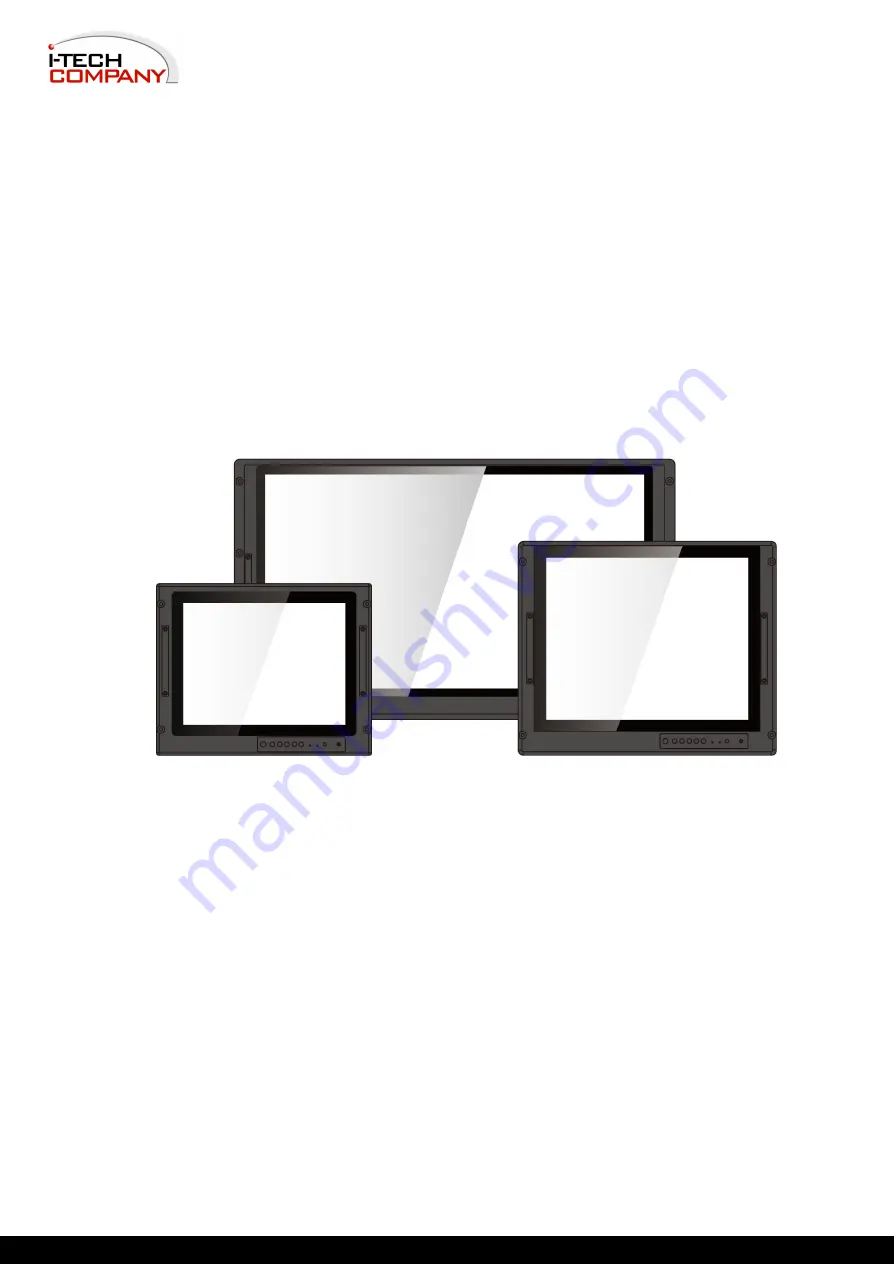
15~32” P-Cap Rack Mount
Military Display
Model No.
WMRM1500-PCAP
WMRM1700-PCAP
WMRM1900-PCAP
WMRMW2400-PCAP
WMRMW3200-PCAP
User Manual
i-Tech Company LLC
EMAIL: [email protected] WEB: www.iTechLCD.com
Modified Date: 05-12-2022
Summary of Contents for WMRM1500-PCAP
Page 40: ......


































