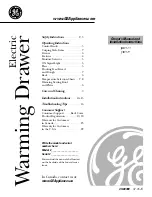Summary of Contents for SNK117 Series
Page 2: ......
Page 10: ...Rev 1 0 P 8 SNK117 8 1601 1U 17 LCD Keyboard Drawer with USB KVM 10 Dimension Diagram 17 LCD...
Page 11: ......
Page 12: ...Rev 1 0 P 10 LCD Session...
Page 17: ...Rev 1 0 P 15 KVM Session...