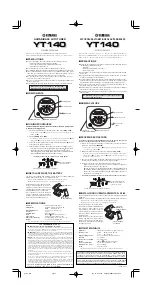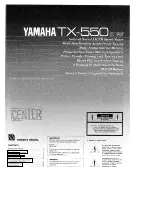Before attempting to connect or operate this product,
please read these instructions carefully and save this manual for future use.
The model number is abbreviated in some descriptions in this manual.
Installation Guide
Network Disk Recorder
Model No.
WJ-NX200K/G
Network Disk Recorder WJ-NX200
The Operating Instructions (PDF) is on our support website
(https://i-pro.com/global/en/surveillance/documentation_database).